Overview
This article outlines the steps for a member to change their payment method for an existing instalment schedule within the GameDay member profile portal. The member profile portal is a personalised online portal where members can view their registrations, personal information, and payment details related to their involvement with sports organisations. An instalment schedule refers to a payment plan that allows members to pay for memberships, event registrations, or other products in several smaller, pre-determined payments over a set period, rather than a single lump sum. This process enables members to update their payment details for future scheduled payments within these plans.
Step-by-Step
Step 1: Login to your Member Profile Portal
Use your GameDay account to login to your sport's Member Profile Portal. You can find a list of all GameDay Member Profile Portals here
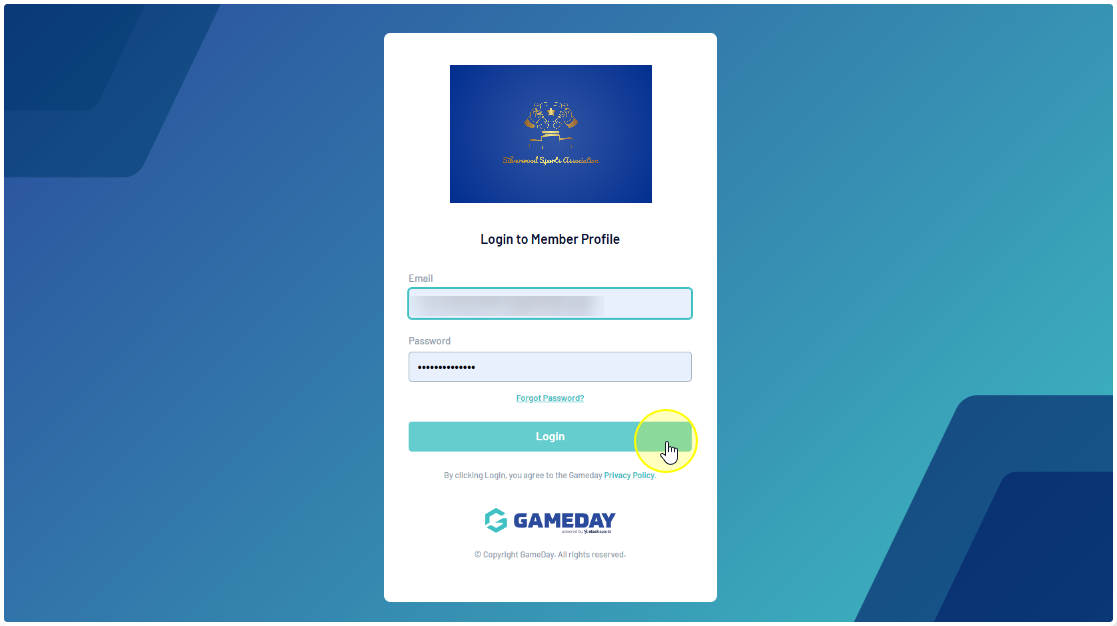
Step 2: Select the relevant member
After logging in, a list of member profiles associated with your account will be displayed. Click on the specific member profile for which you wish to change the payment method
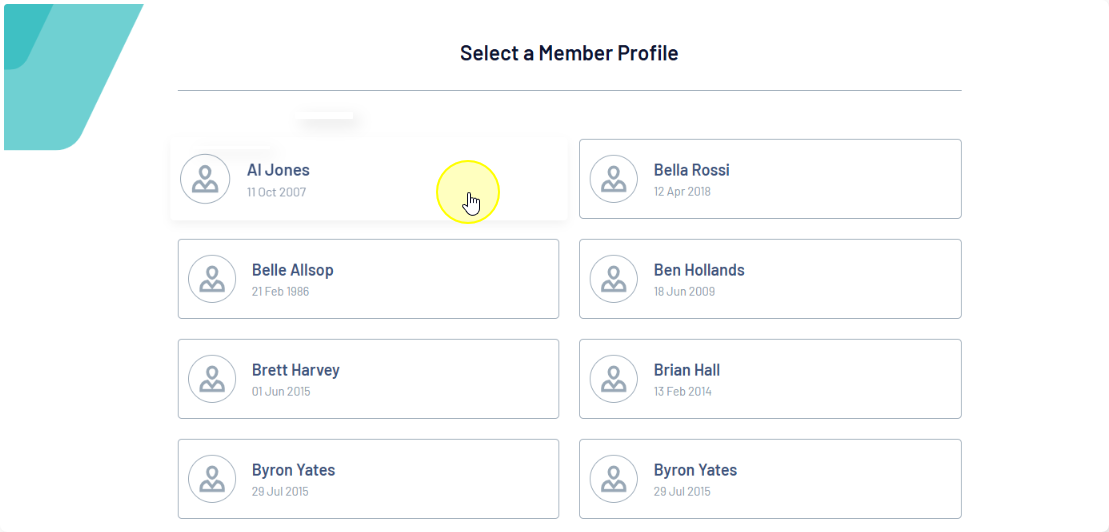
Step 3: Access Your Orders
Once you have selected the member profile, you will see a navigation menu on the left-hand side. Click ORDERS to see all orders associated with the selected member profile
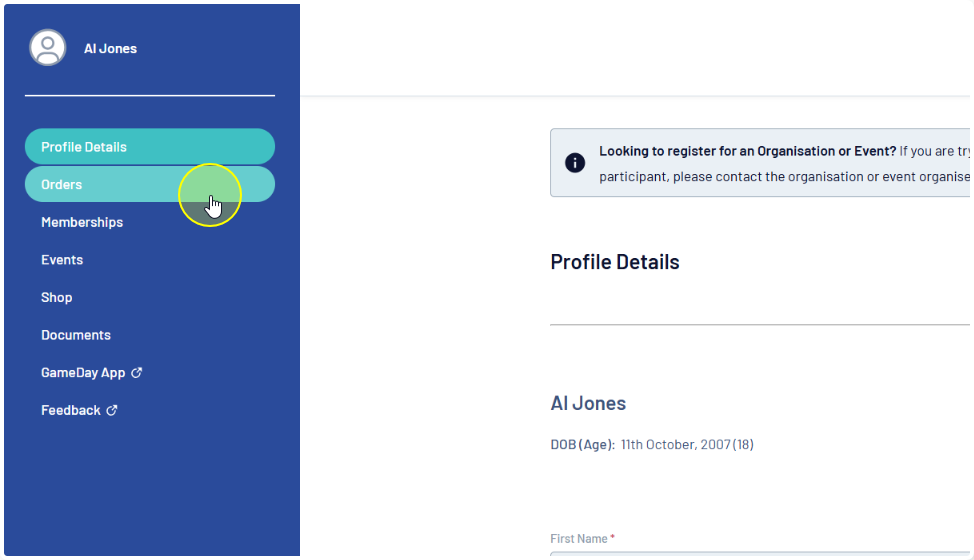
Step 4: Change Payment Method
Locate the order that contains the instalment schedule you wish to modify. Within the row for that order, find and click the CHANGE PAYMENT METHOD button
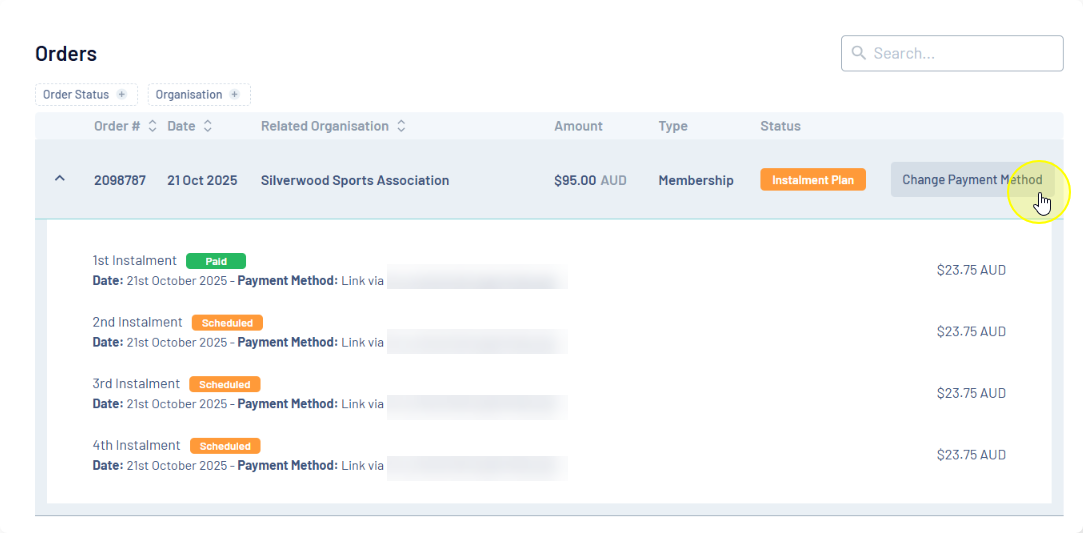
Step 5: Choose 'Pay Another Way'
In this window, you will see options to manage your payment. Click the PAY ANOTHER WAY button. This will allow you to enter new payment details
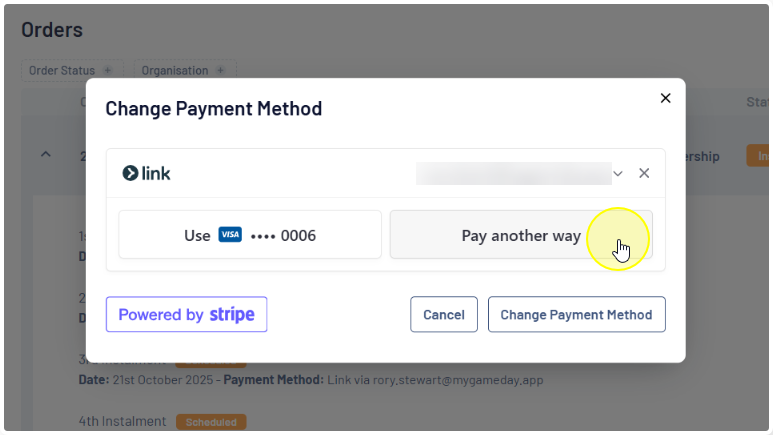
Step 6: Confirm your Change
Once the new payment details have been entered, click the CHANGE PAYMENT METHOD button at the bottom of the pop-up to save your changes.
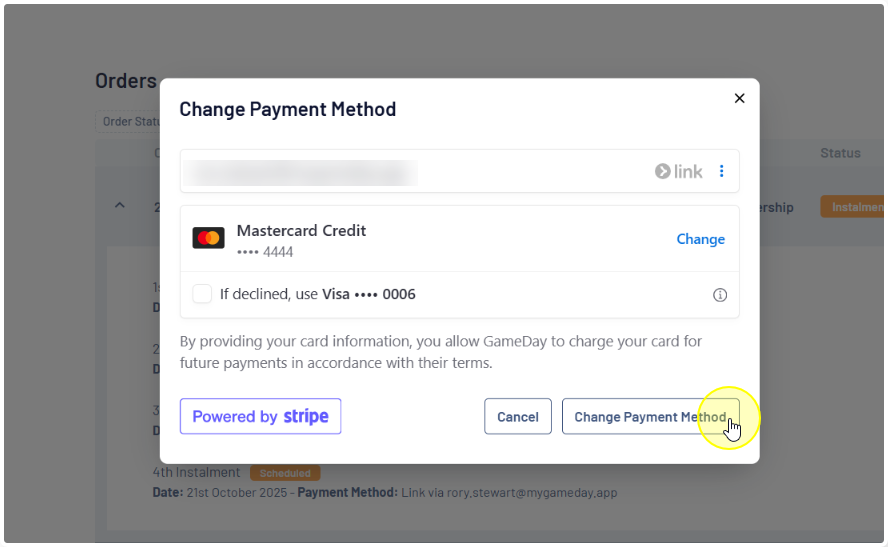
A confirmation message will appear if your payment method was processed successfully. Any future payments as part of this instalment plan will now be charged to the newly updated payment method.