GameDay's Financial Settings section allows you to set up your database to start processing funds through GameDay, and provides information and features integral to being able to effectively manage your financial procedures.
To access the Financial Settings section, click Finances > FINANCIAL SETTINGS in the left-hand menu:
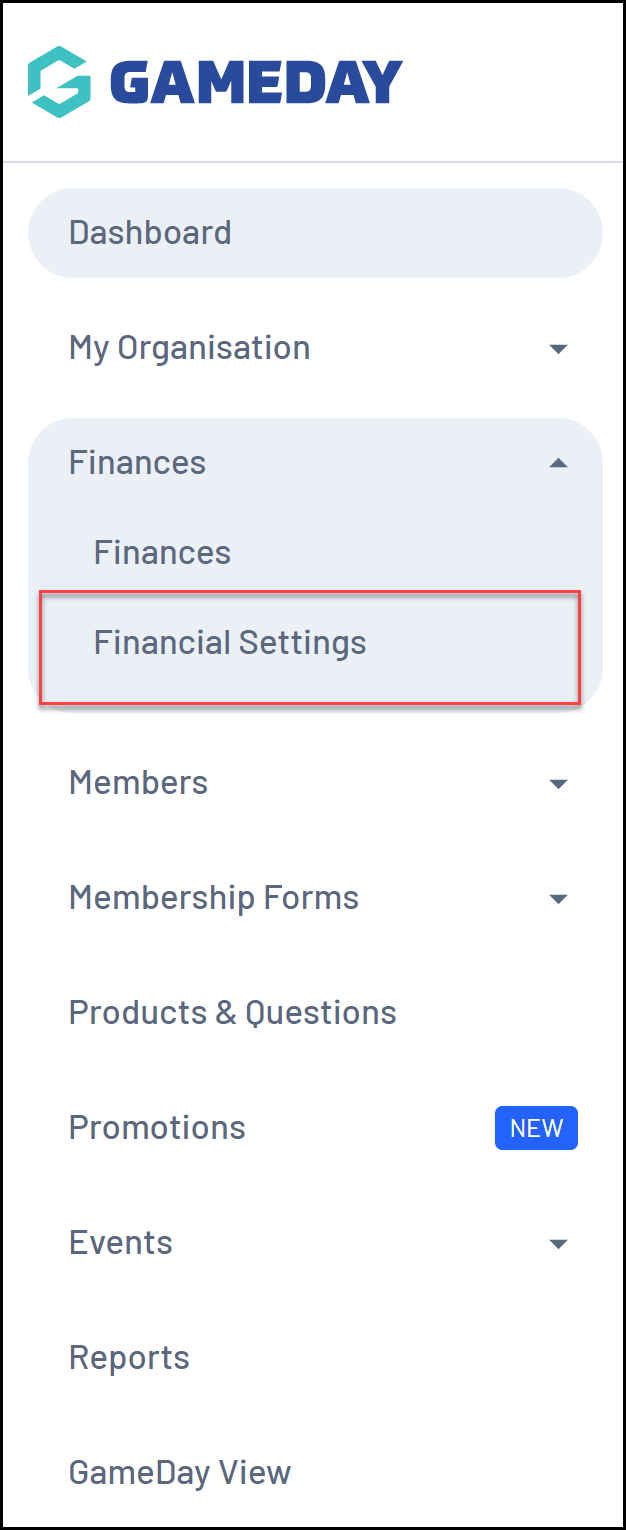
The Financial Settings section allows you to navigate through multiple options, including:
Bank Details
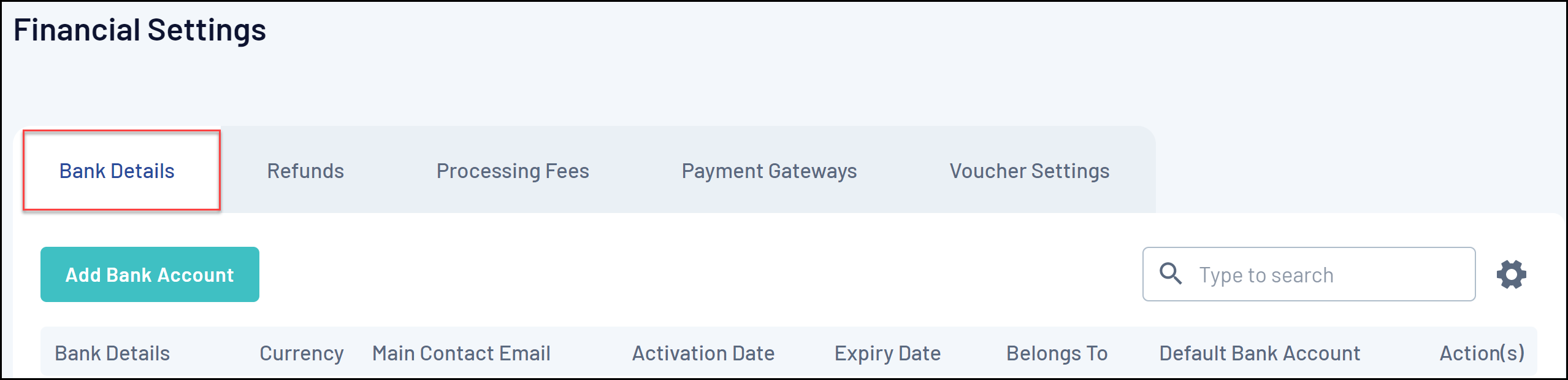
Allows you to add your default Bank Account details to your database, which GameDay will use to distribute any settlements owing to your organisation.
Note: You can add multiple Bank Accounts to this page, however only one Default Bank Account can be selected, hence settlements will only be distributed to one bank account for your organisation at any given time. Click here for more information on adding bank account details to GameDay.
Refunds
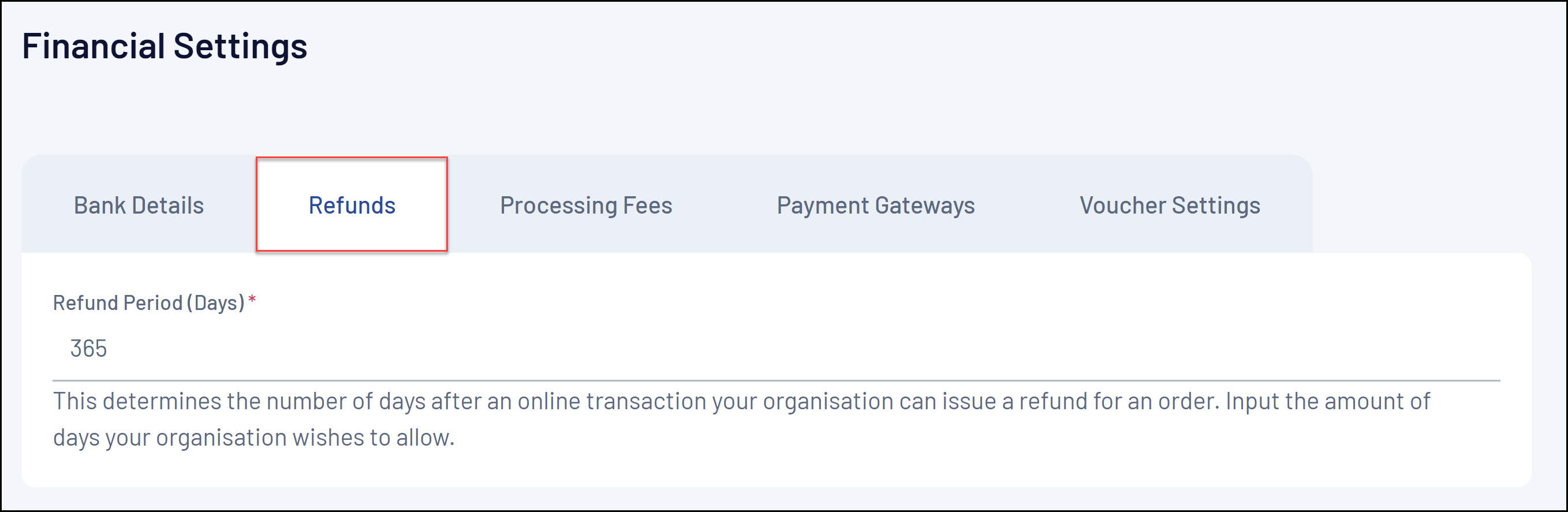
Allows you to set your Refund Period, which determines the number of days after an order has been paid that you can issue a refund for that order.
For example, if an order is processed on 1 January 2023 and your Refund Period is set to 365, then the order cannot be refunded through GameDay as of 1 January 2024.
Processing Fees
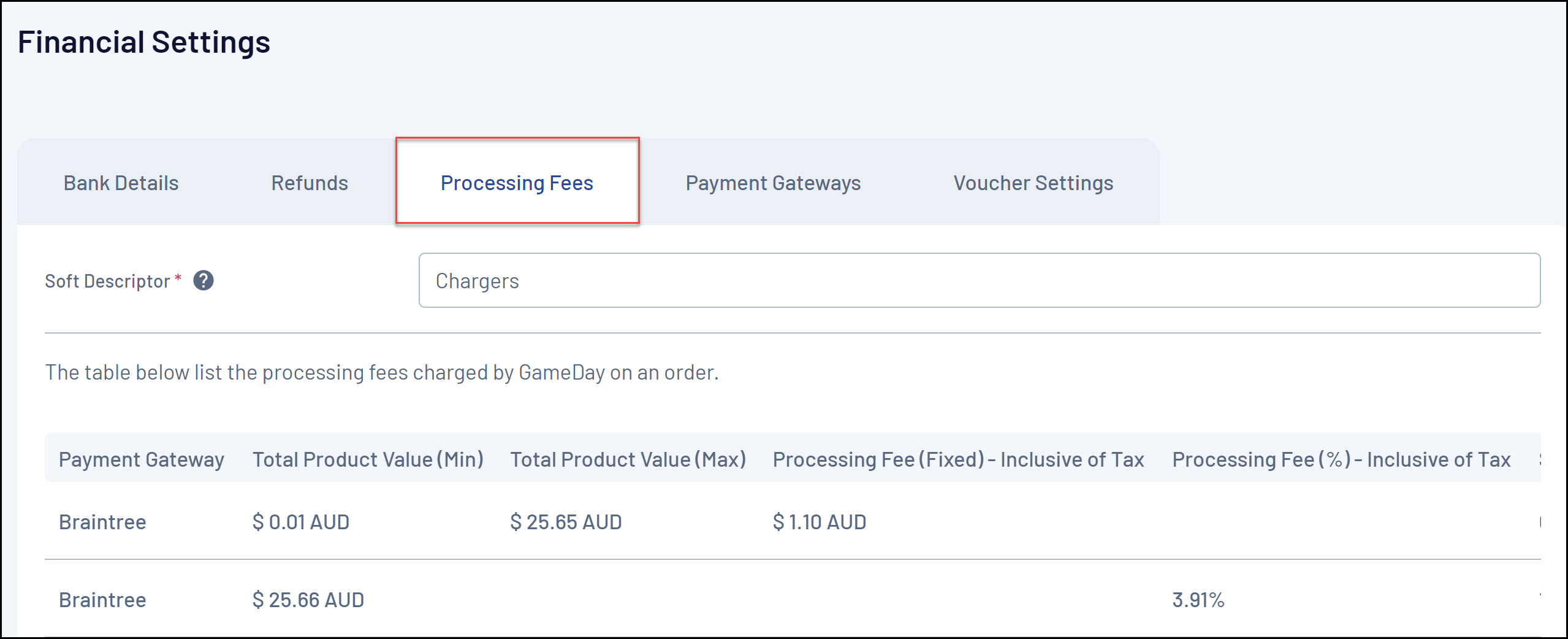
Allows you to apply a Soft Descriptor which will appear on the bank statement of customers who process an order using your GameDay registration forms.
This section also displays a breakdown of the Processing Fees incurred from online payments processed through GameDay.
Note: If you are part of a hierarchy in GameDay, your processing fees may have been determined specifically in consultation with your governing body. If you have any questions about the processing fees you are incurring, please speak to your governing body.
The term Braintree represents the payment gateway that GameDay uses to process Visa, Mastercard, Apple Pay, Google Pay and PayPal orders.
The Processing Fees table includes a breakdown of the fees incurred in the event that an order is processed at a certain price point.
The Total Product Value (Min/Max) shows the fees applied at certain order prices. If the price of one of your orders falls within this range, then the fee incurred will be noted in either the Processing Fee (Fixed) - Inclusive of Tax field or the Processing Fee (%) - Inclusive of Tax field.
In the example shown above, an order processed at a price between $0.01 and $25.65 will incur a fixed processing fee of $1.10, whilst an order processed at or above $25.66 will incur a processing fee of 3.91% of the overall order price.
Note: Processing Fees are calculated based on the total value of an order, not on each individually selected product.
Payment Gateways
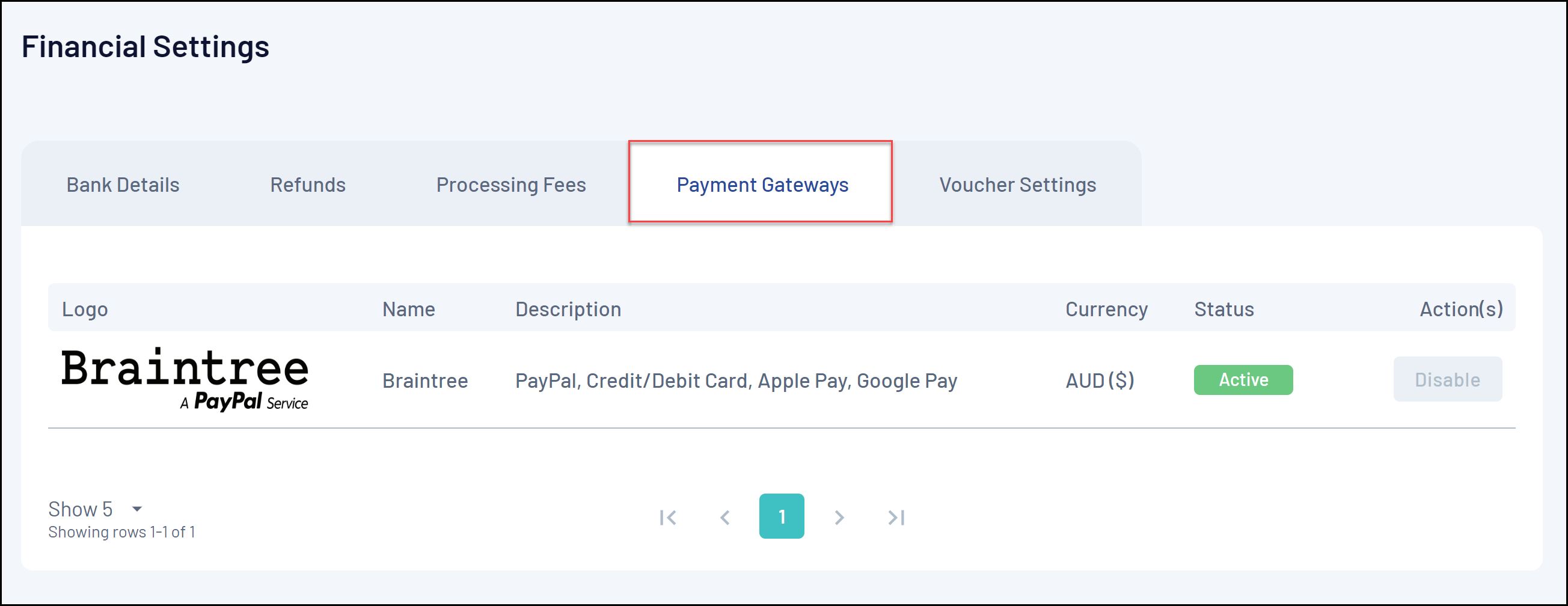
Displays any Payment Gateways enabled for your organisation and the payment methods supported by that gateway.
Voucher Settings
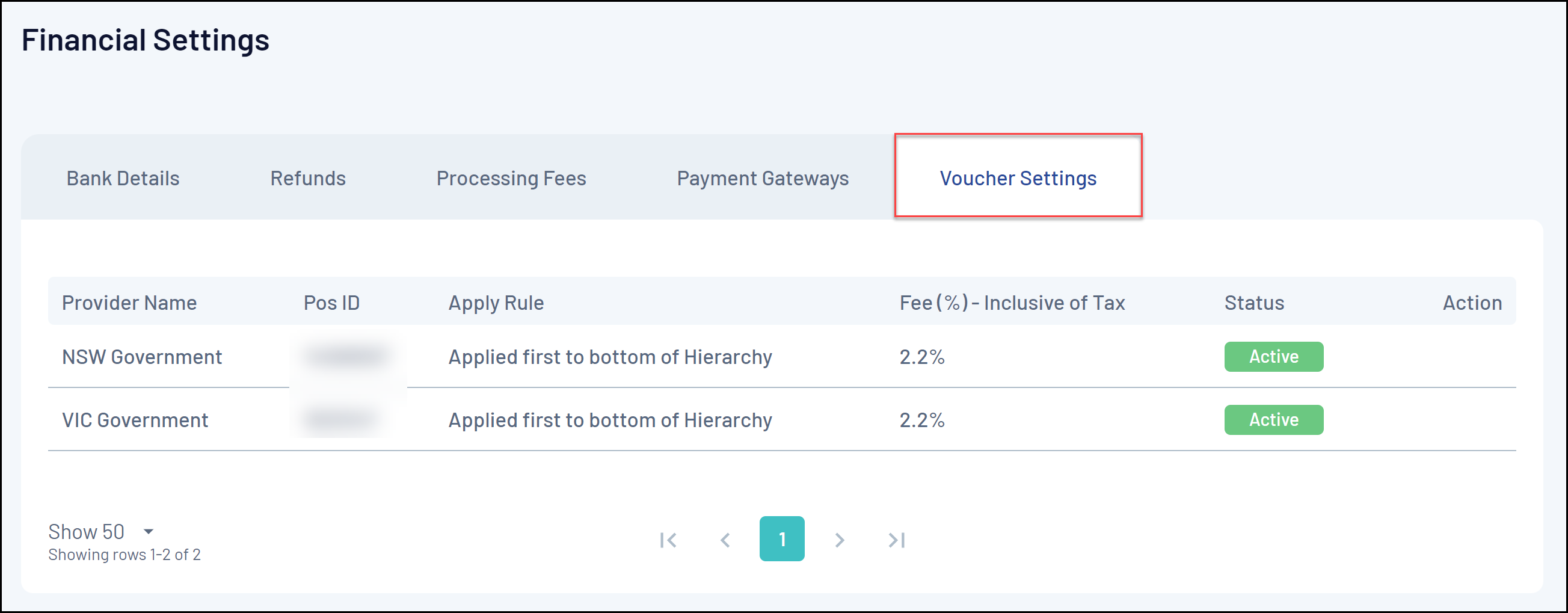
Displays information for any Voucher integrations available for your GameDay registration platform, such as the NSW Active Kids vouchers or Victorian Get Active vouchers.
This also displays:
The Apply Rule: Denotes which level of your hierarchy voucher redemptions are deducted from first in the event that you are offering multiple products from multiple hierarchy levels.
The Processing Fee: The GameDay processing fee deducted from voucher redemptions.
For more information on processes relevant to the Financial Settings page, please refer to the Related Articles section of this article.
