As an Event Manager, you can keep track of any teams that have registered to a team-based event through your GameDay database to find information such as team contact details, any events they have registered for, their primary contact and their registered participants.
There are two ways you can access a list of teams through your GameDay database:
Access Your Overall Team List
You can find an overall list of any teams that have registered for any of your organisation's team-based events following the steps below:
In the left-hand menu, open the Events menu, then click TEAMS.
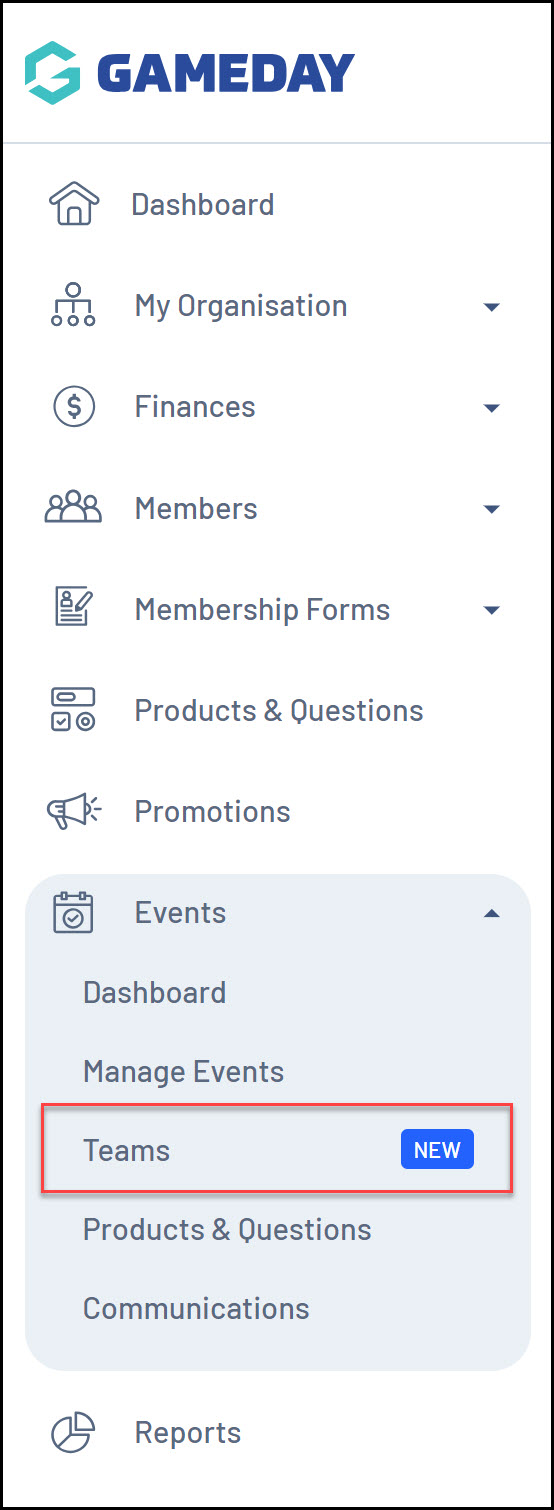
Here, you can see a list of any teams that have registered with any of your team events, including:
- Team Logo
- Team Name
- The number of registered participants
- The name of the Team Manager
- Contact Email and Phone
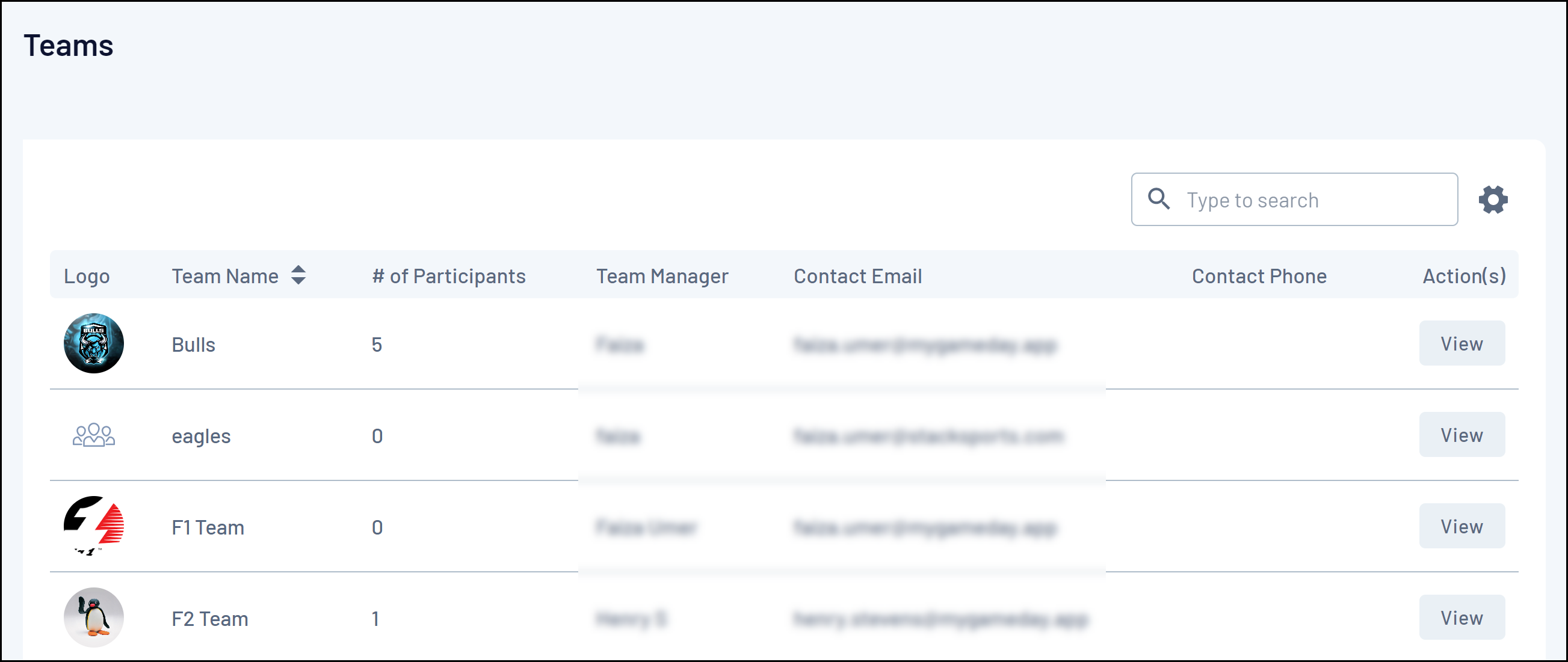
Click View next to any team.
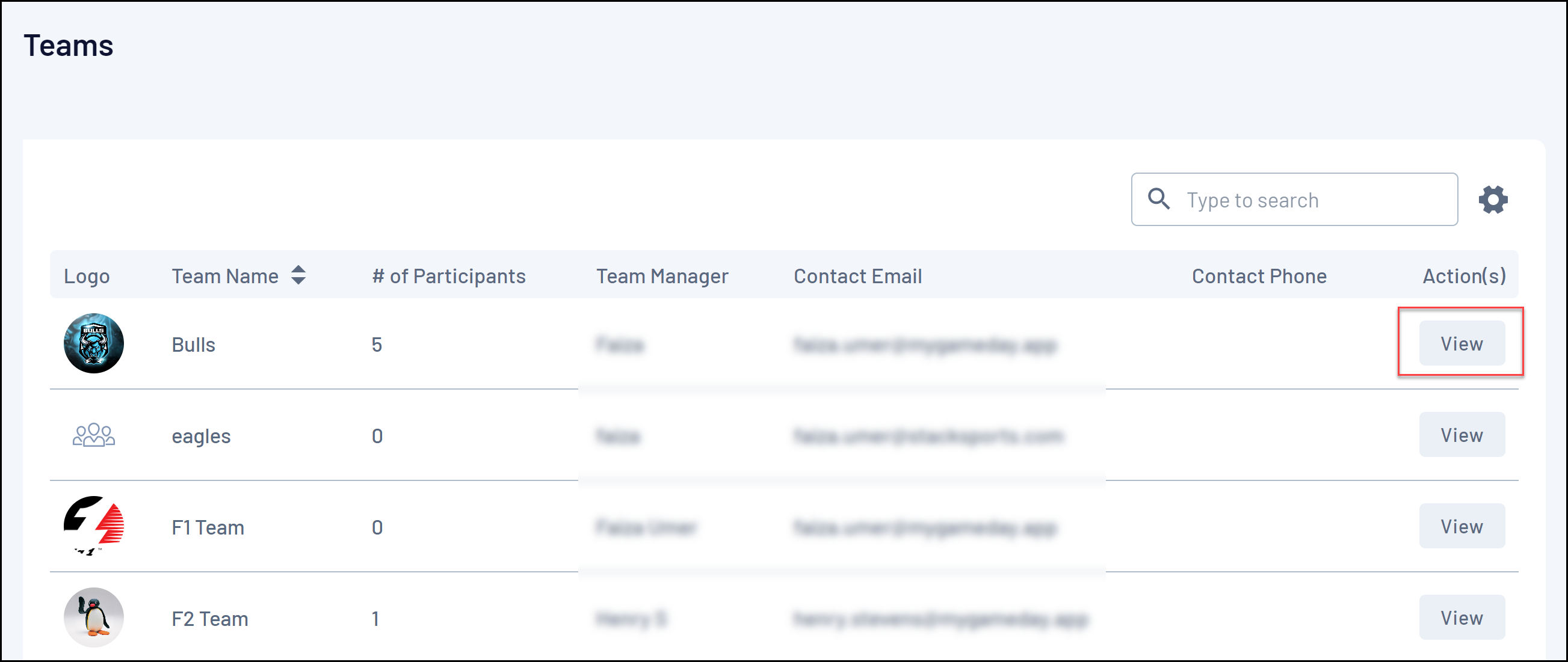
In the Team Details tab, you can find:
- The Team's contact details, logo and Team Code.
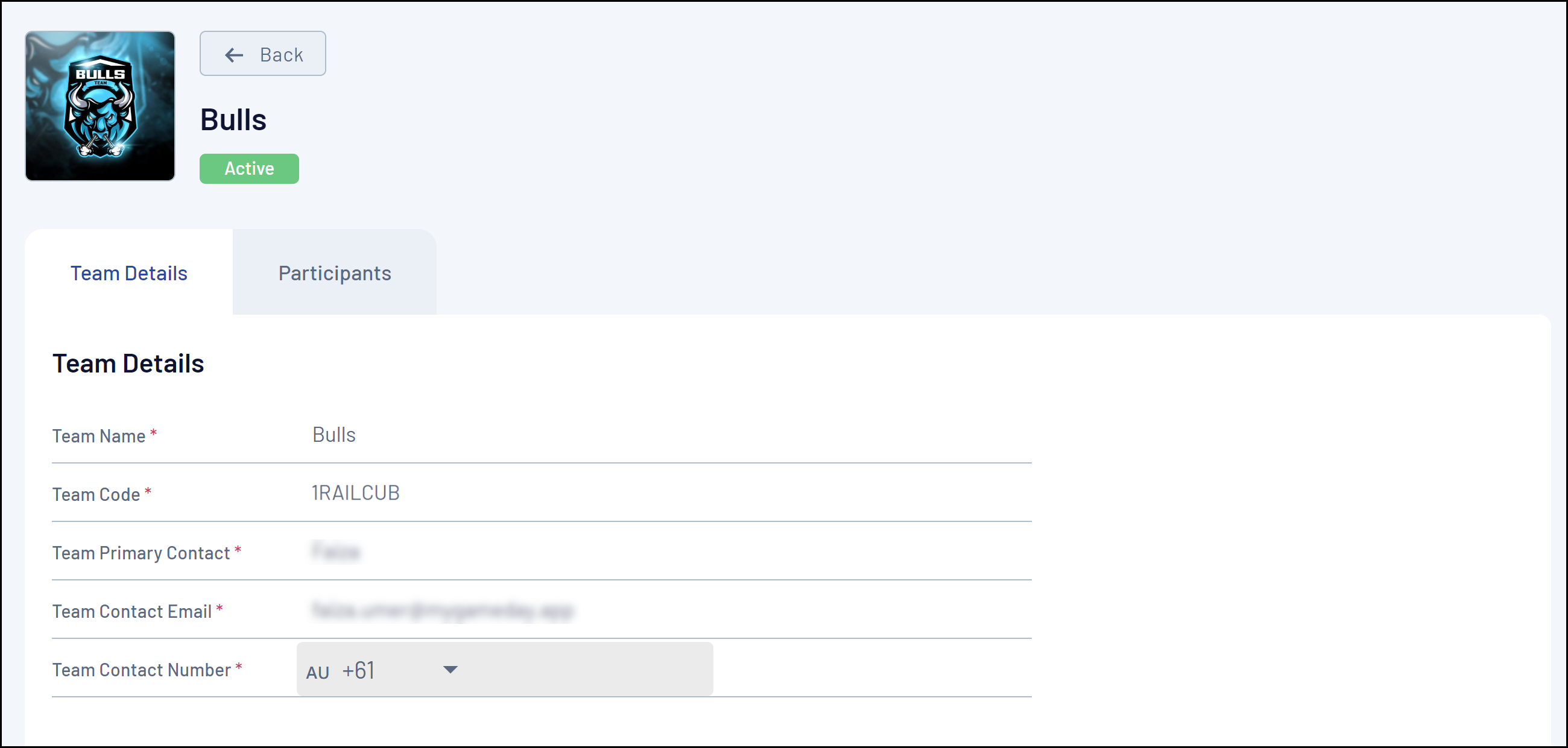
- Any Events that this team has been involved in.
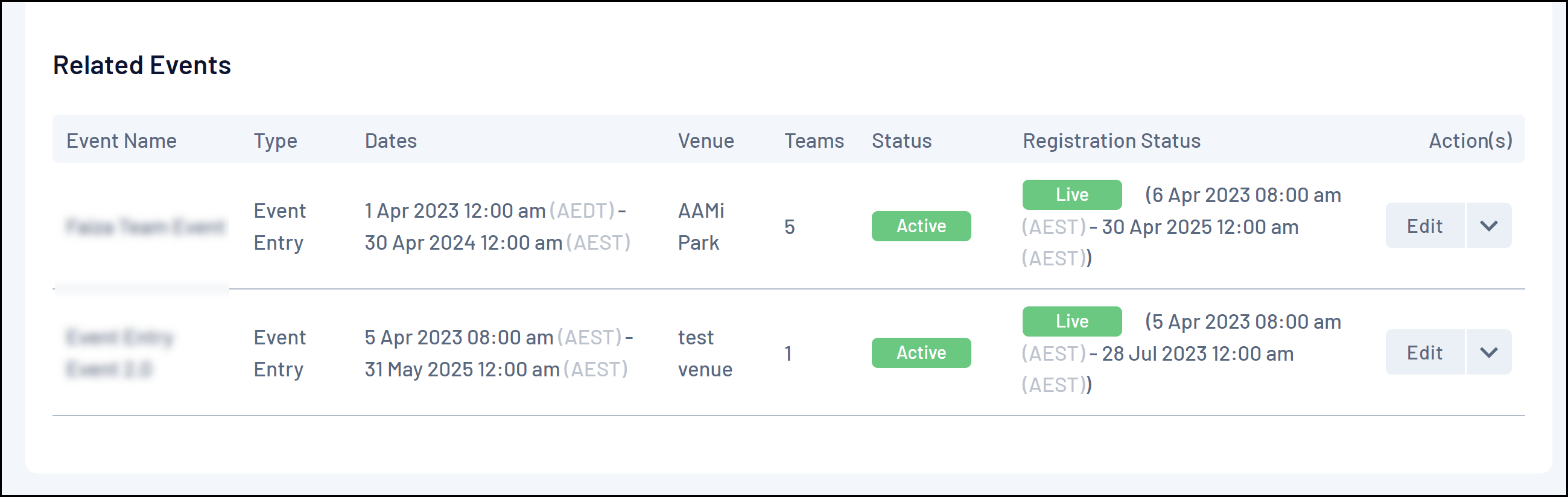
Click the Participants tab.
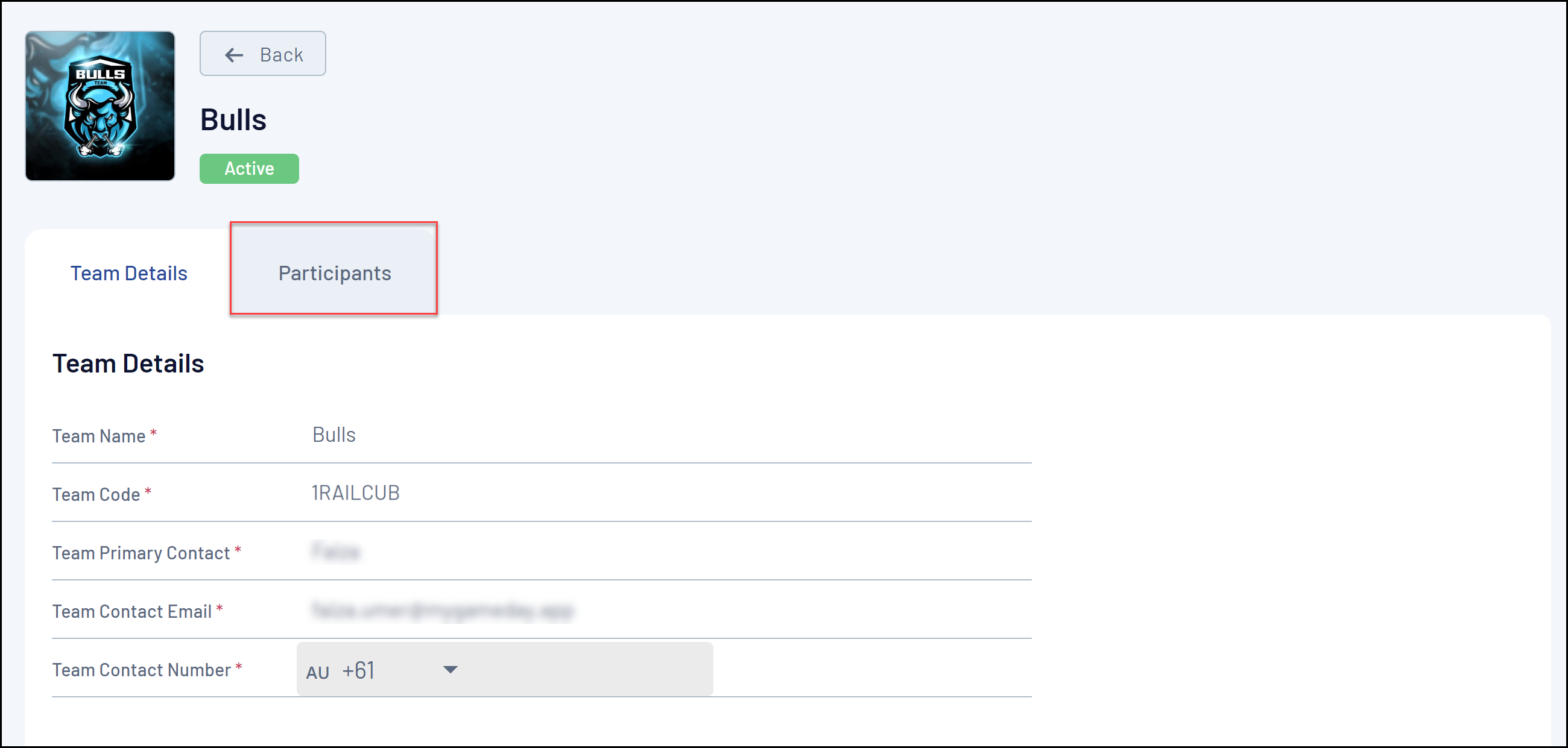
Here, you can see a list of any participants that have registered for this team, including:
- Profile Image (if provided)
- The Participant's Name
- Email Address
- Mobile Number
- Gender
- Member Types
- Member Status
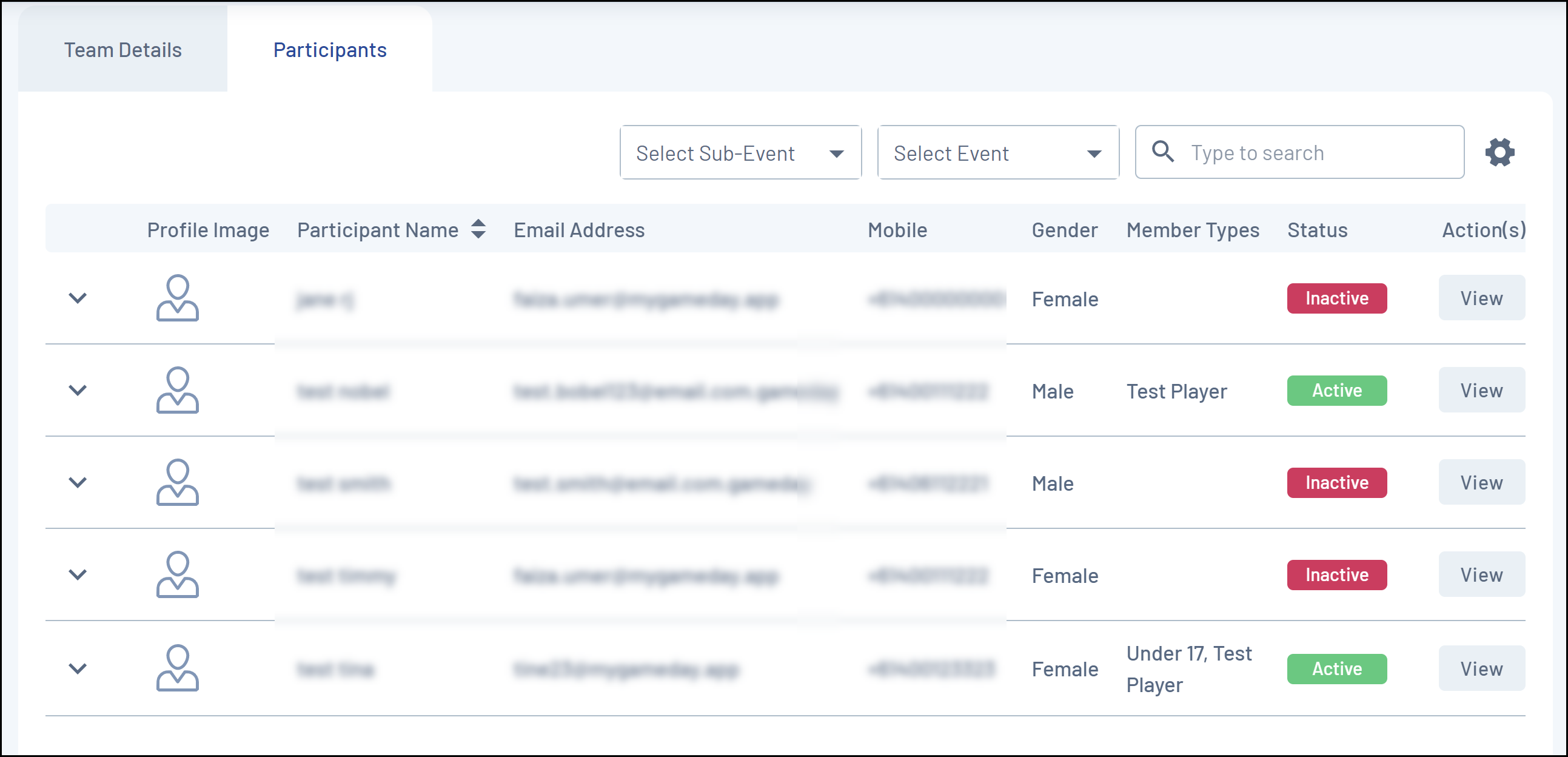
Access a Team List for an individual Event
You can also find a list of registered teams within a specific event following the steps below:
In the left-hand menu, open the Events menu, then click MANAGE EVENTS.
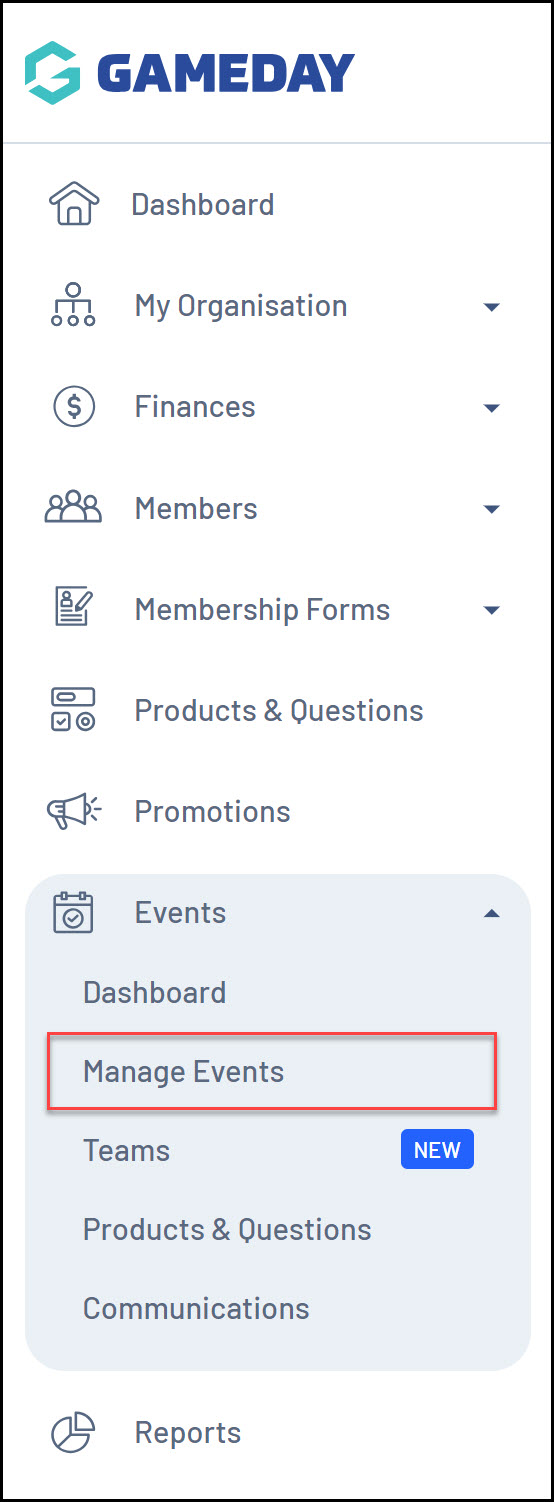
Find the event you want to view, then click the ACTIONS Arrow.
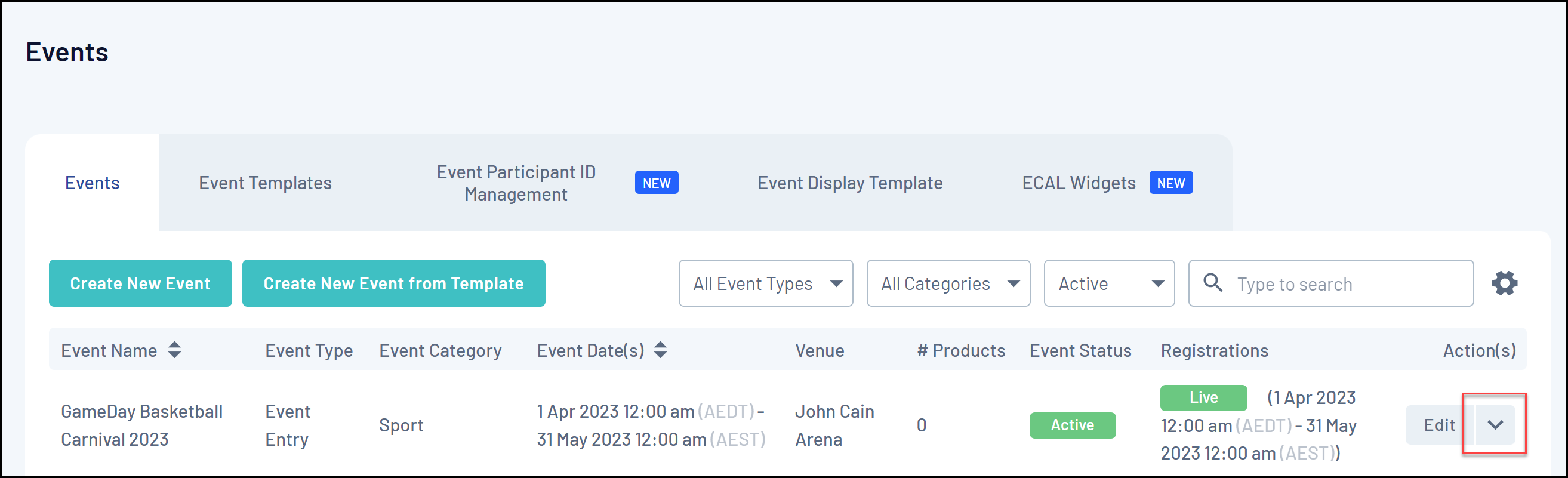
Click VIEW.
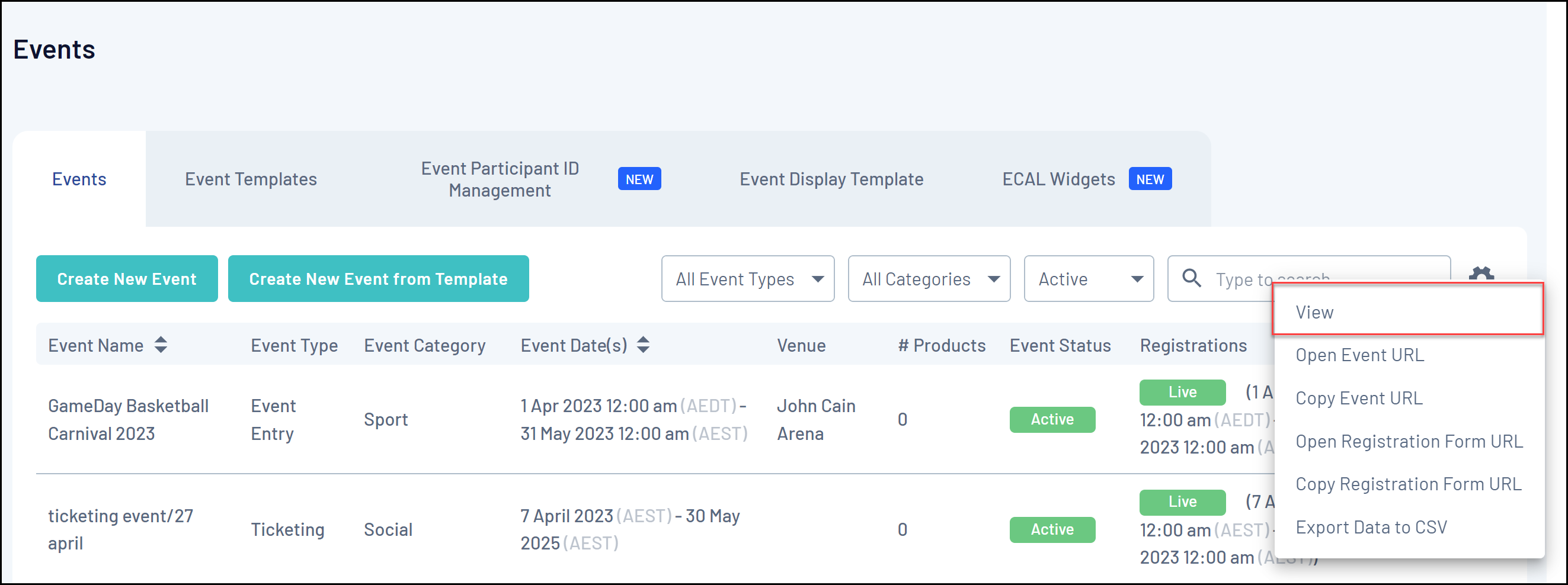
Click the TEAMS tab.
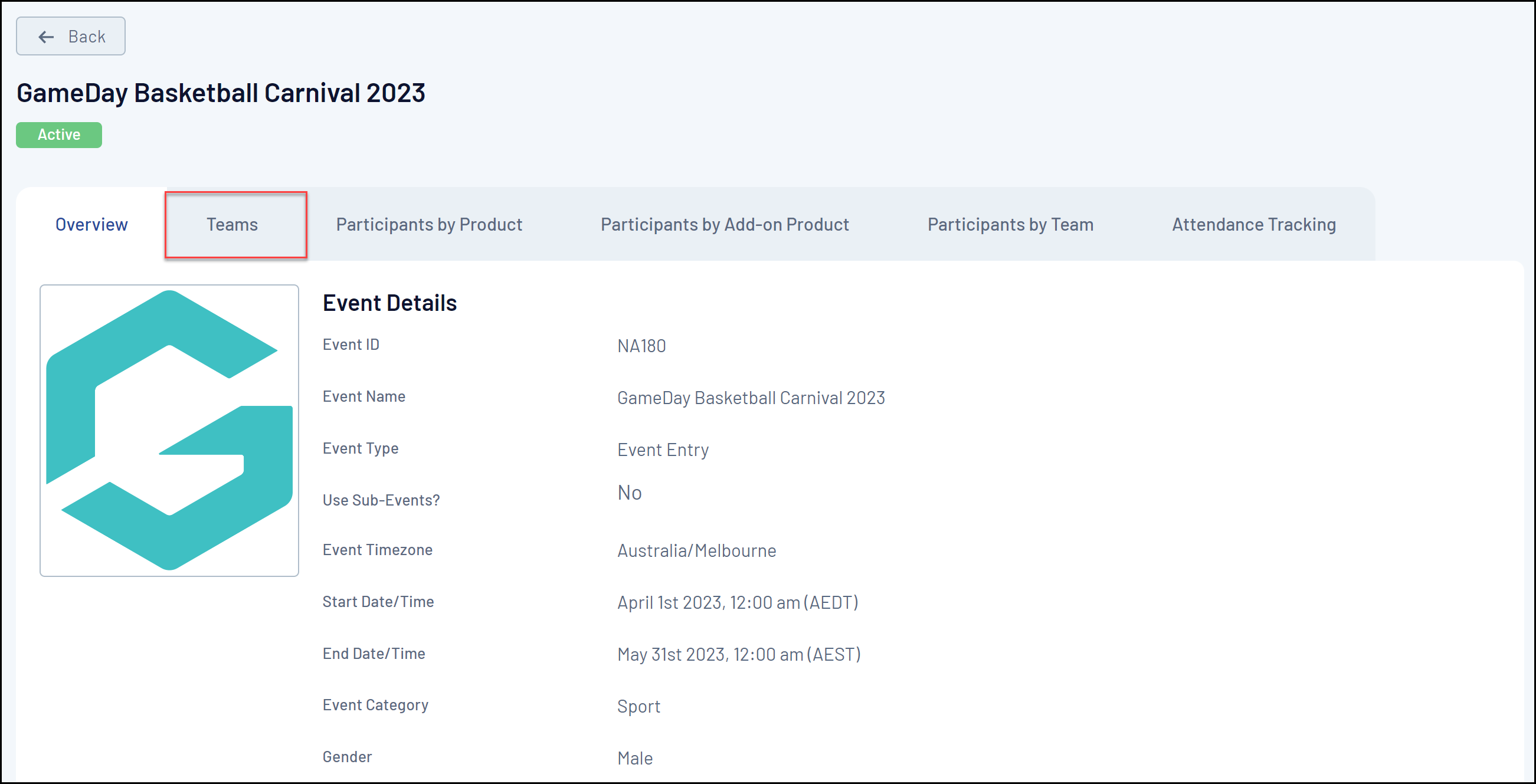
Here, you can see a list of any teams that have registered for this specific event, including:
- Team Logo
- Team Name
- Team Code
- Products Purchased
- Team Manager
- Them Email
- Team Phone Number
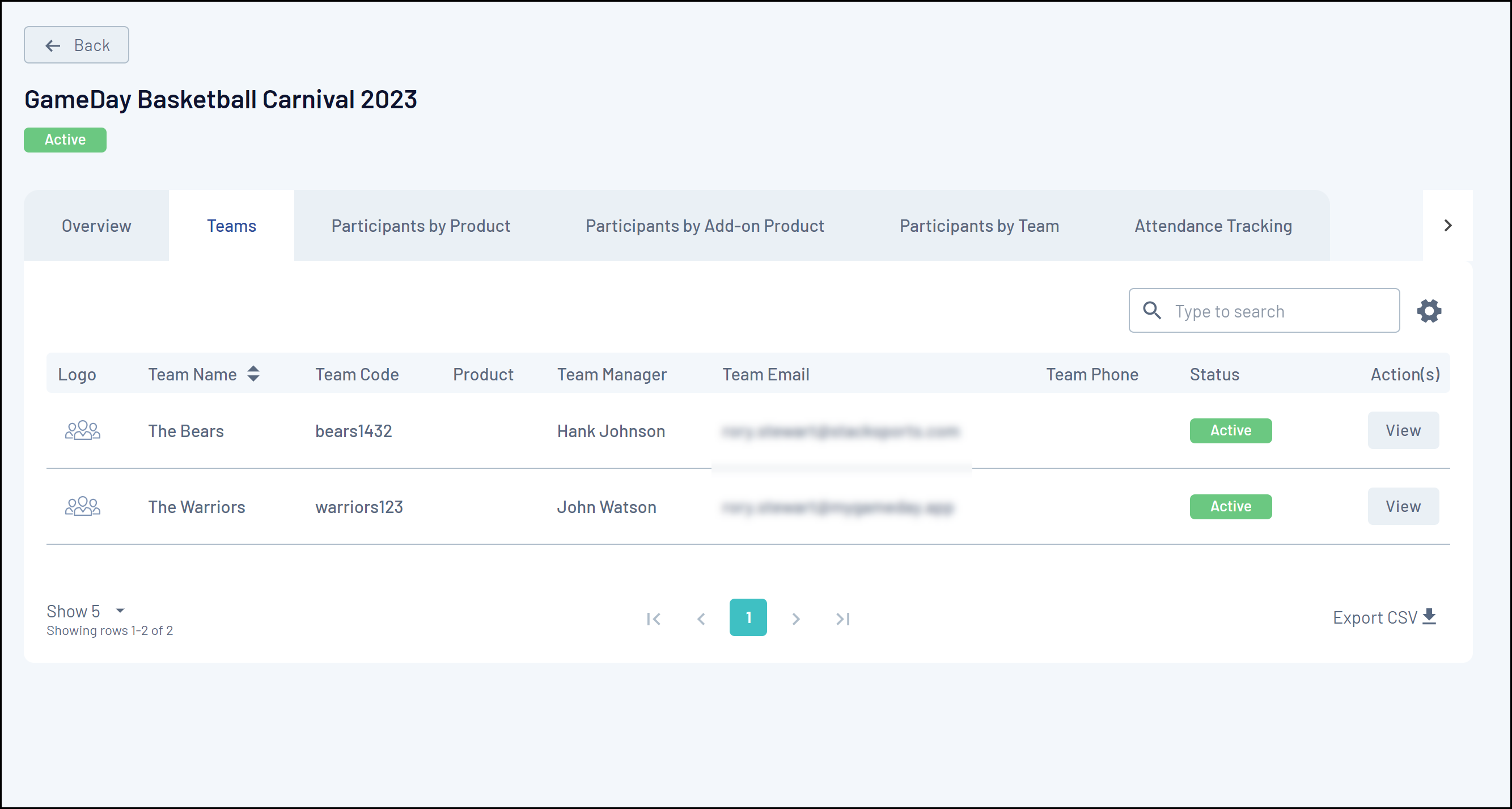
By clicking View next to any team, you will be directed to the Team Details list as per step 1b above.