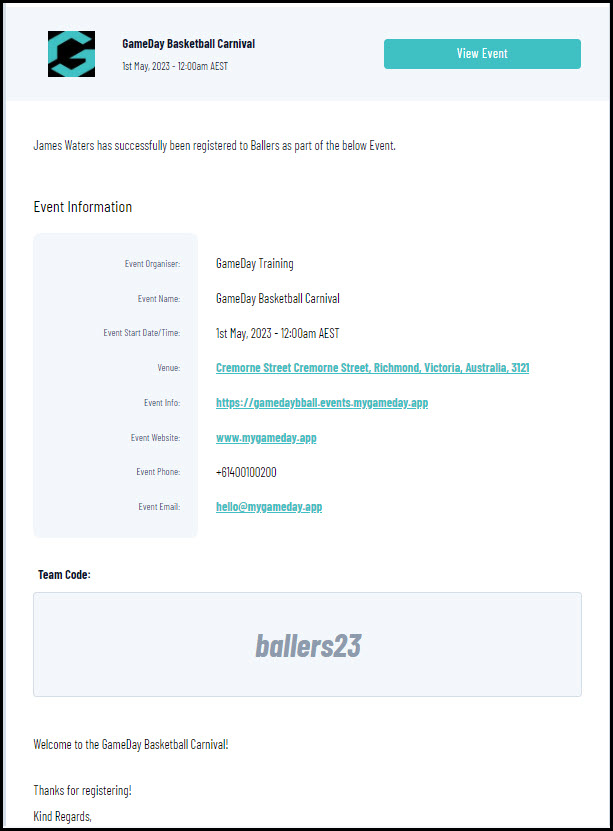As a participant, you can register for a specific team within an event using GameDay's online event registration forms and landing pages, allowing you to enter your participant details, pay any applicable fees online, and see any event details or messages.
To register your team, open your event's GameDay landing page, then:
1. Click REGISTER A PARTICIPANT
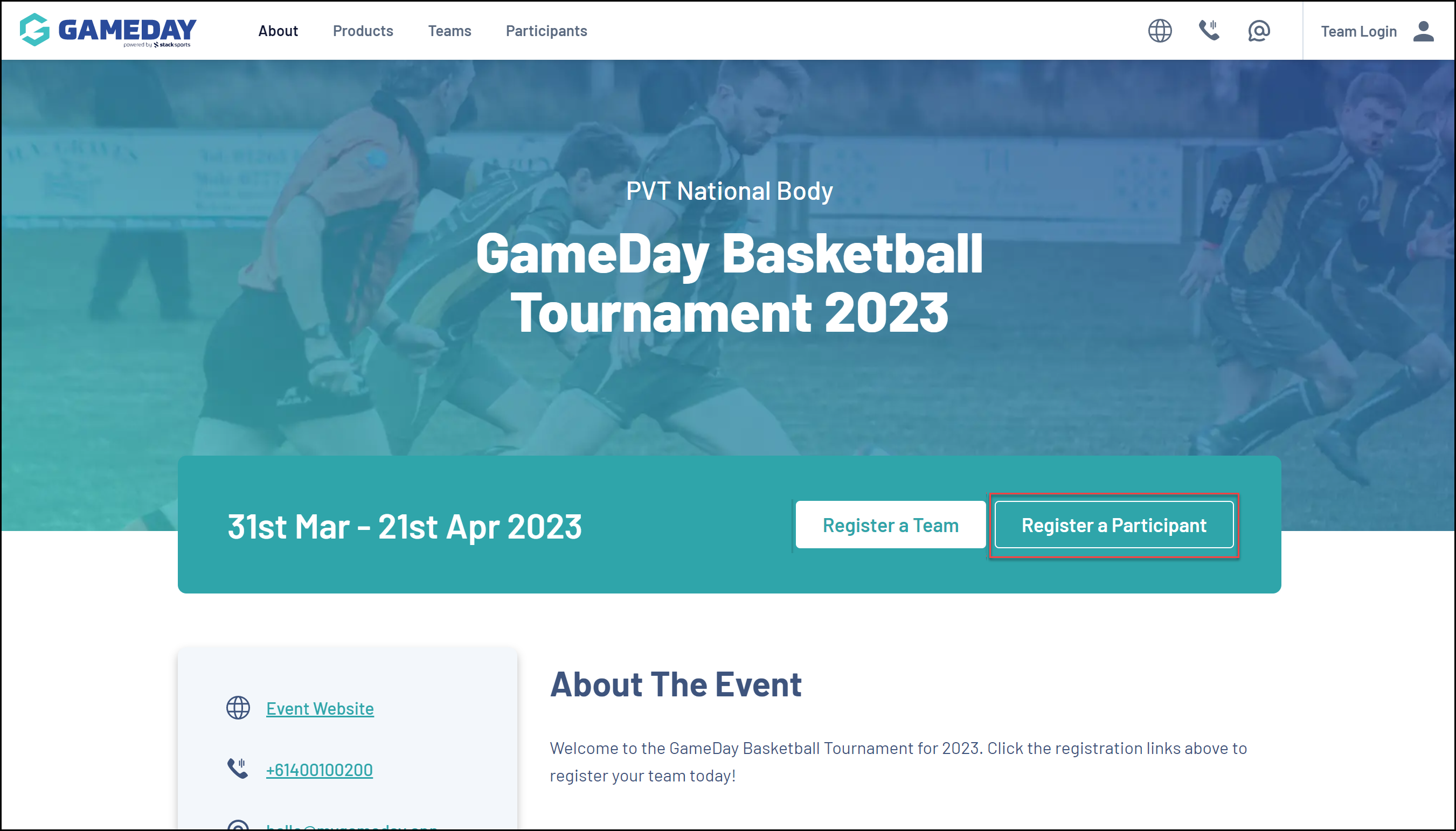
2. Login with your GameDay account - if you don't have one, use the SIGN UP button to create your account.
Note: After creating your account, be sure to check your nominated email inbox for the verification email before continuing with your registration.
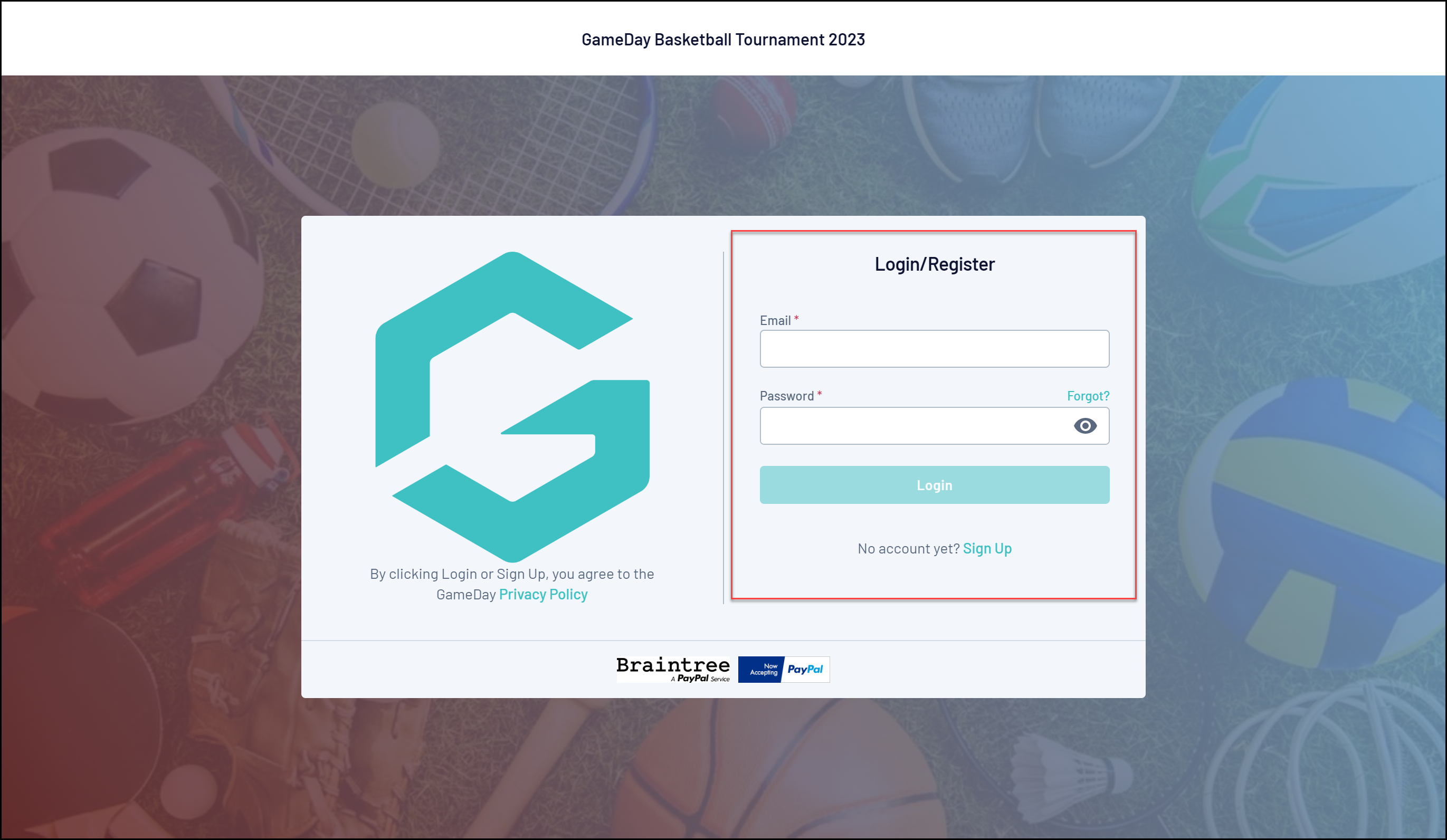
3. In the Join a Team tab, enter the Team Code for the team you want to register with, then click FIND
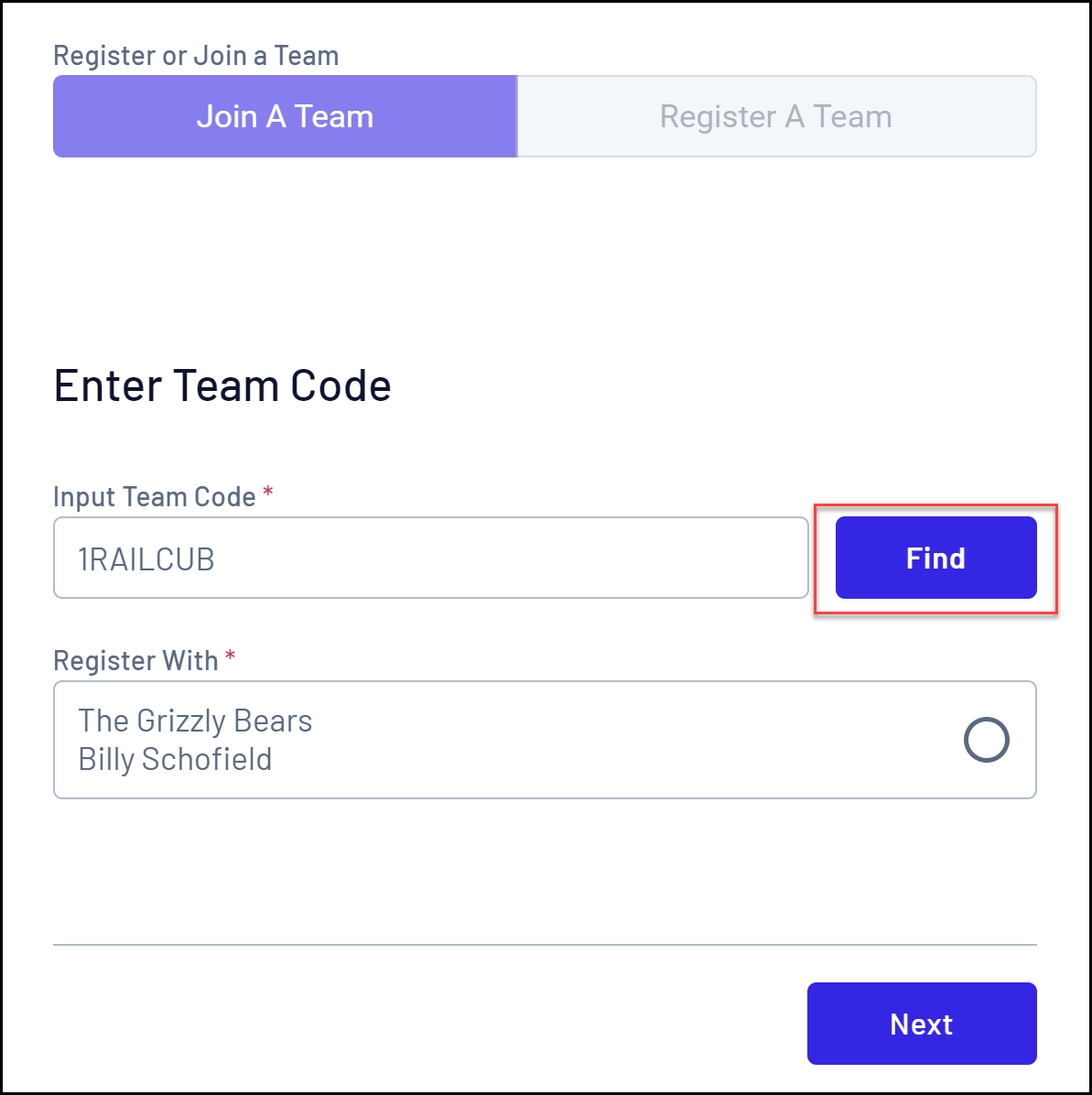
4. Select your team, then click NEXT
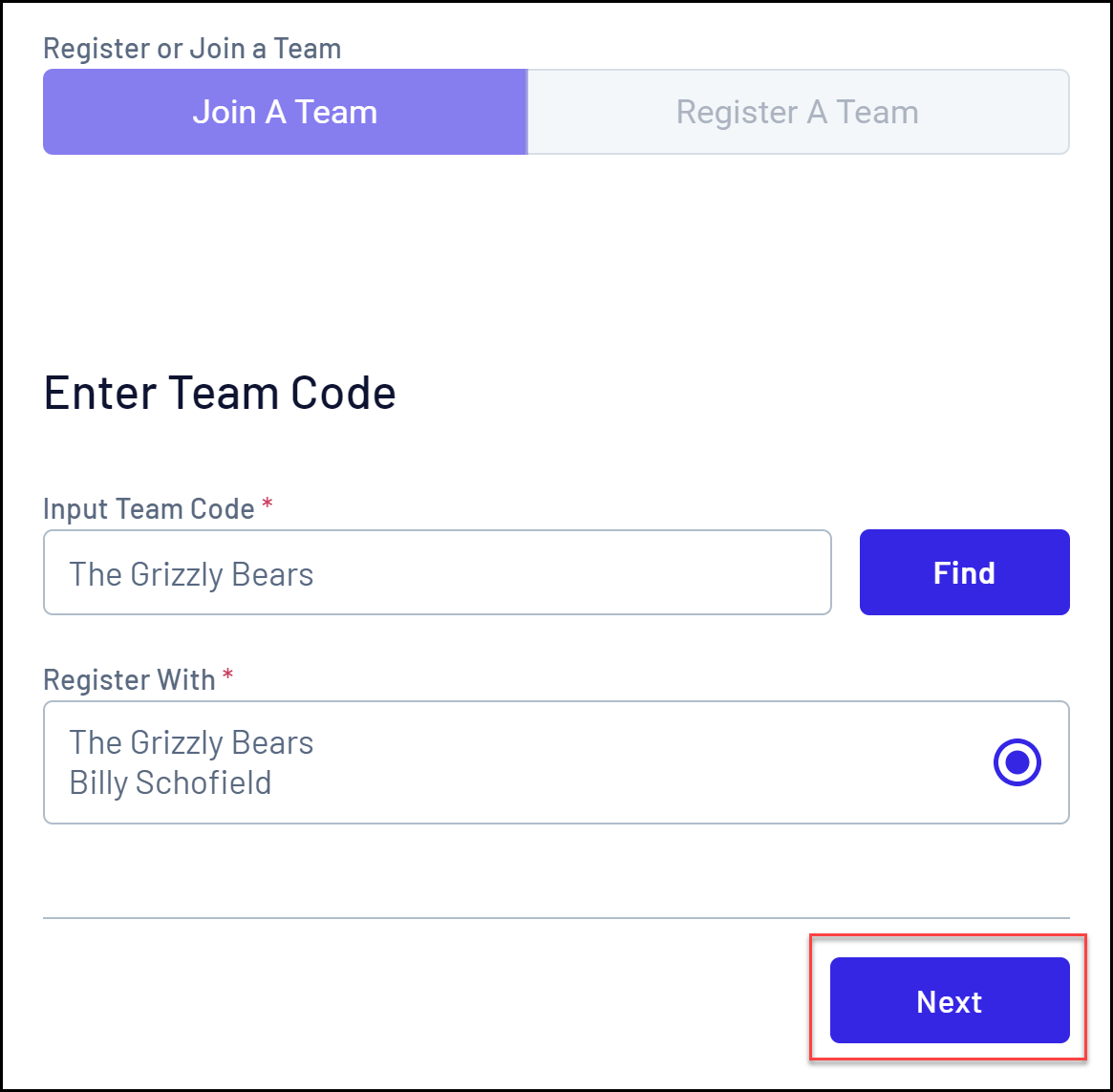
5. Enter your BASIC INFO
On the Basic Info page, you can enter:
- Profile Image
- First and Last Name
- Birthdate
- Gender at Birth
- Gender Identity
- Email Address
- Mobile Number
- Member Type
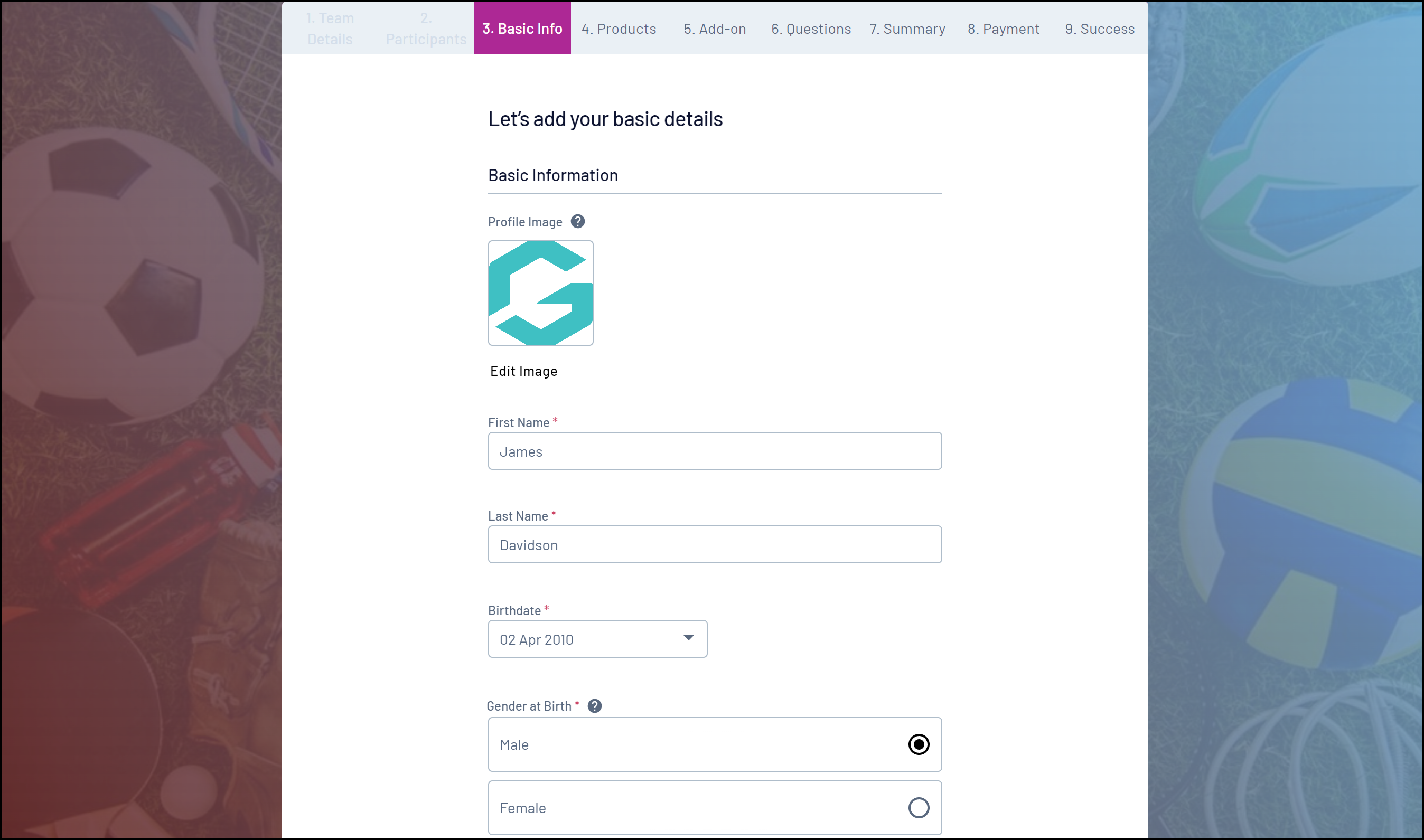
6. Select a PRODUCT. This will determine the fee to be paid at the end of the registration process.
Note: Products are always configured by the organisation running the event. If you have any questions about the fees to be paid or the selection of available products, please contact the organisation directly.
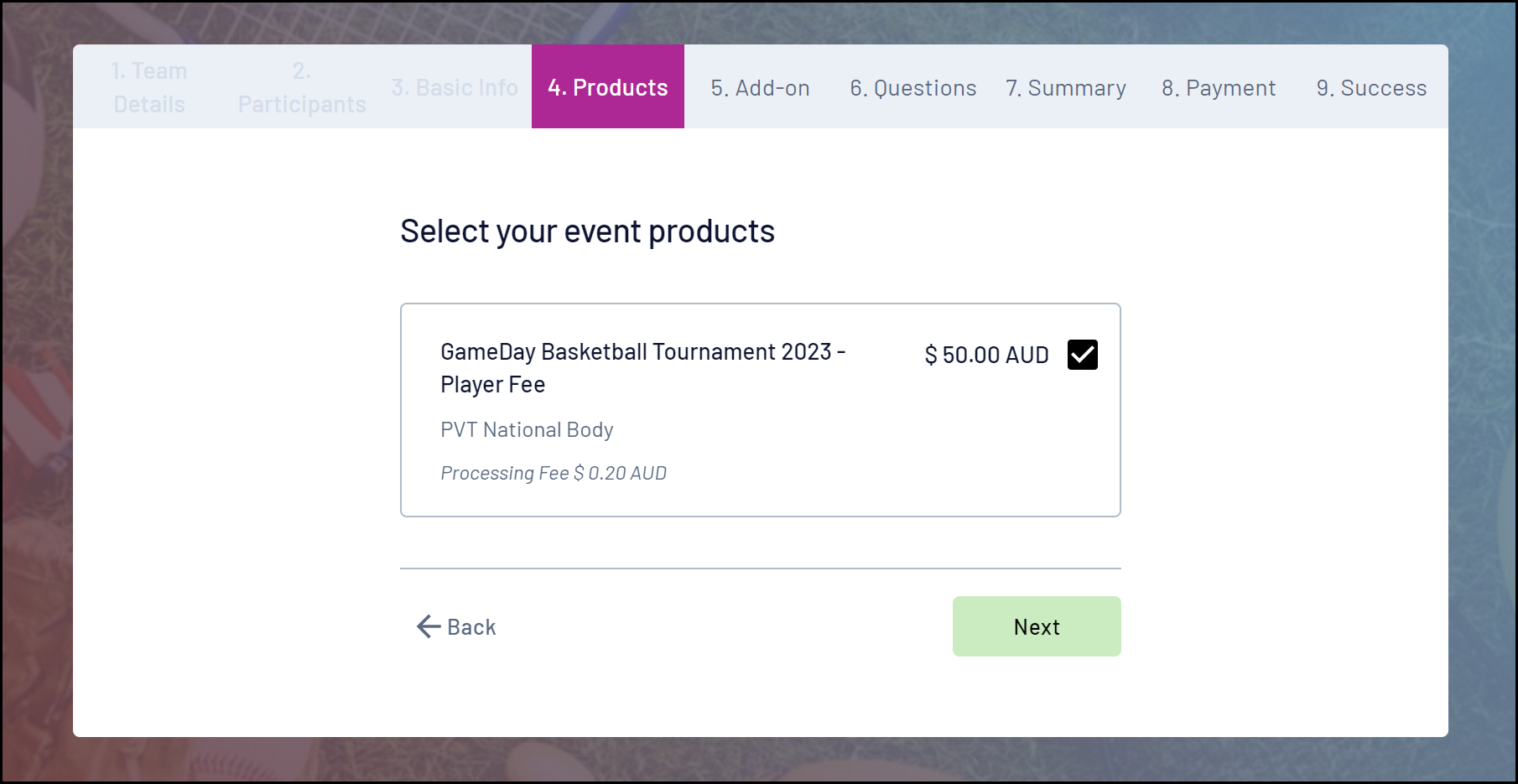
7. If your organisation has provided the option, you may also be able to select and ADD-ON PRODUCT.
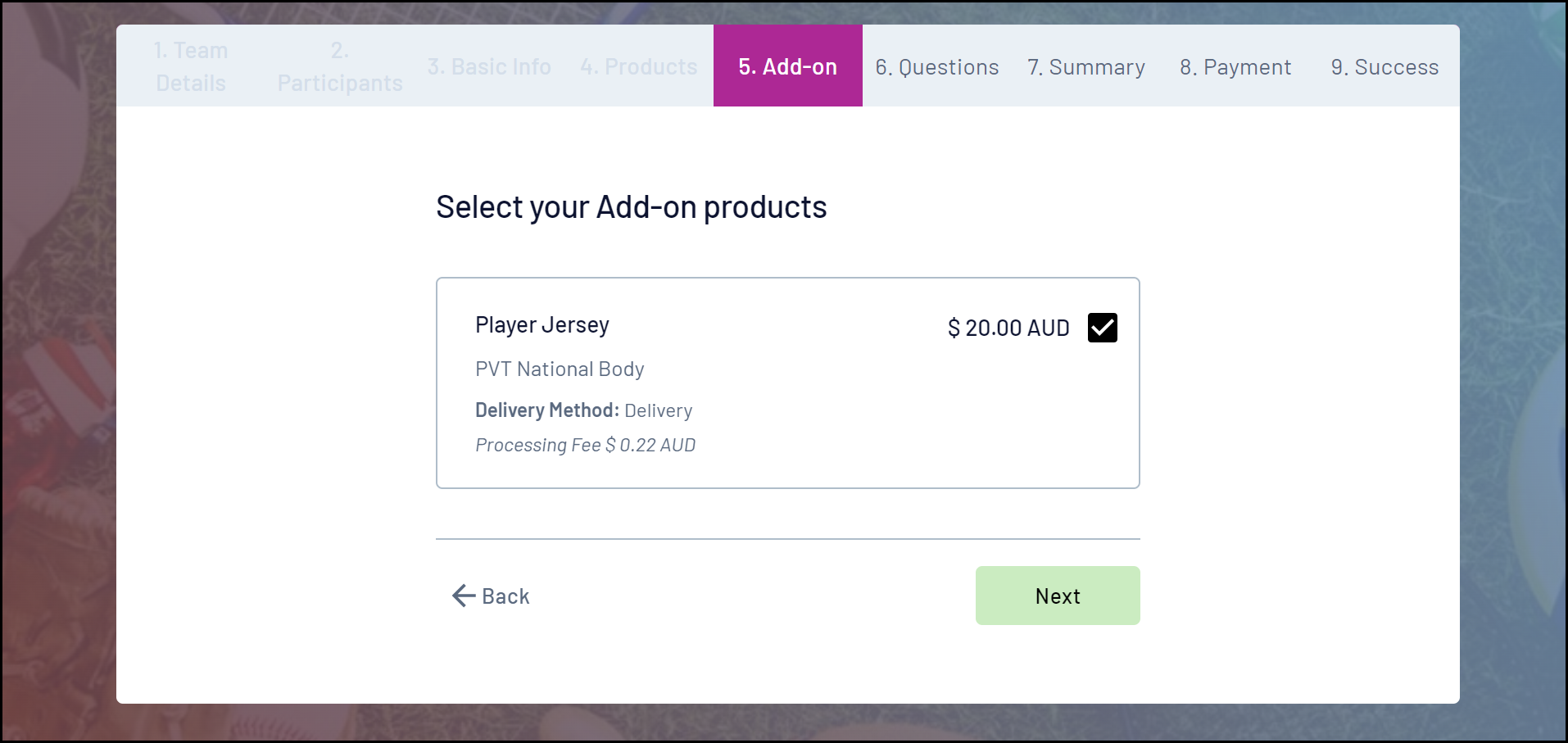
8. Answer any additional QUESTIONS.
Note: The questions that appear on this page are determined by the event runners and will vary for each event.
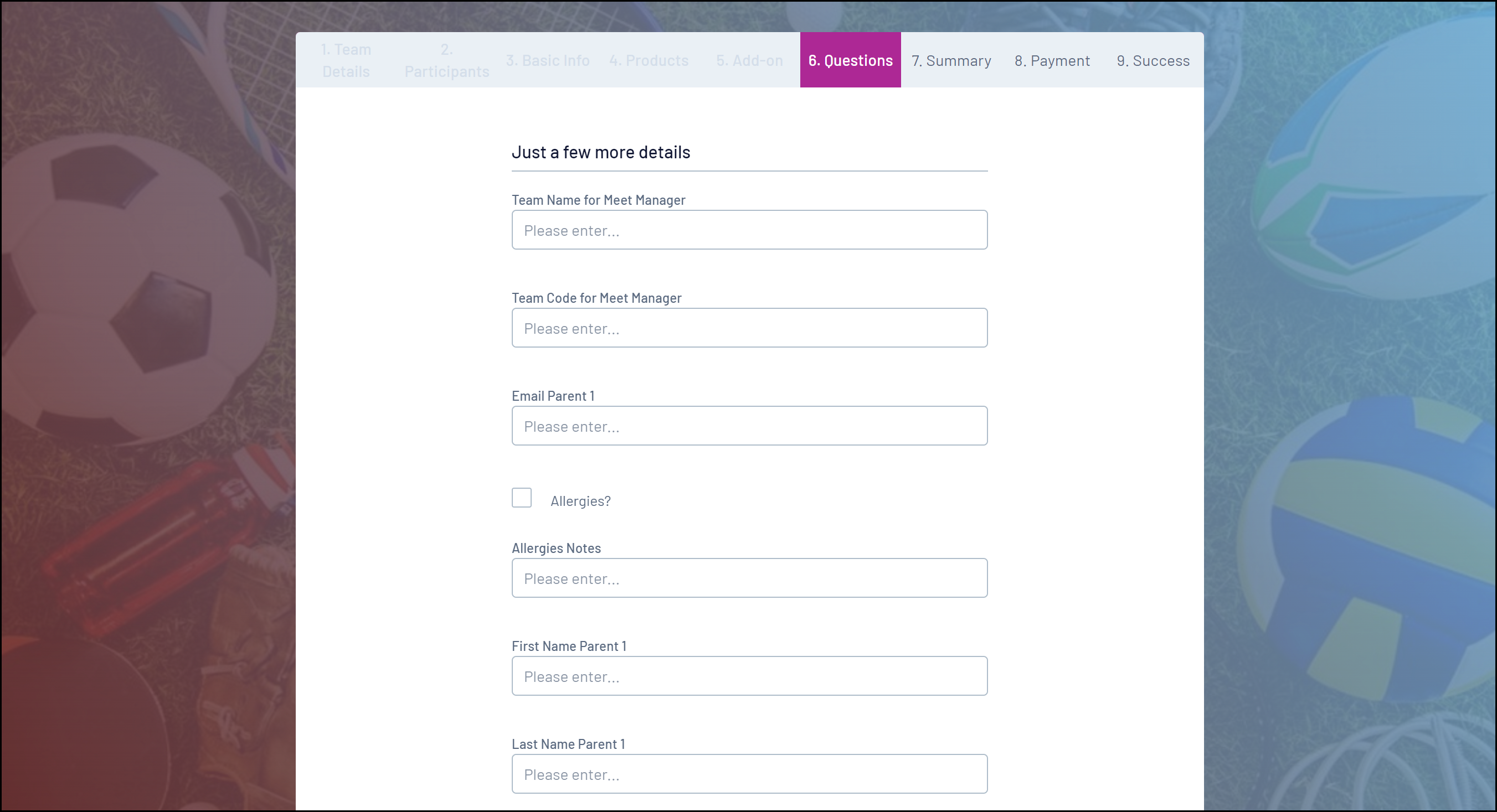
9. Check your registration summary to ensure you have entered all information correctly. On the SUMMARY tab, you can:
- Edit or Remove your registration details up to this point.
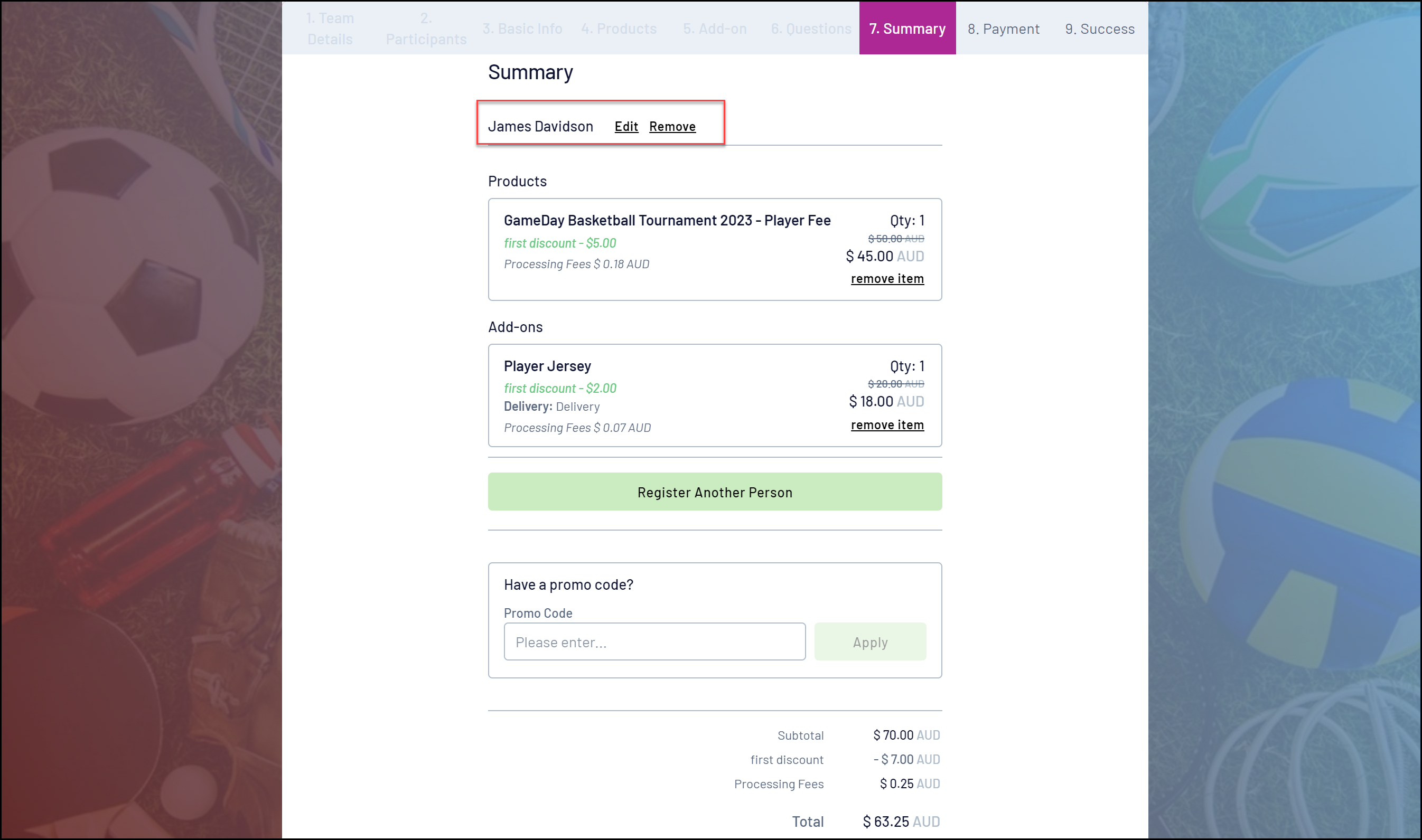
- Review your Product selection and the amounts owing. If the event runners have applied an automatic discount, this will be calculated and displayed here as well.
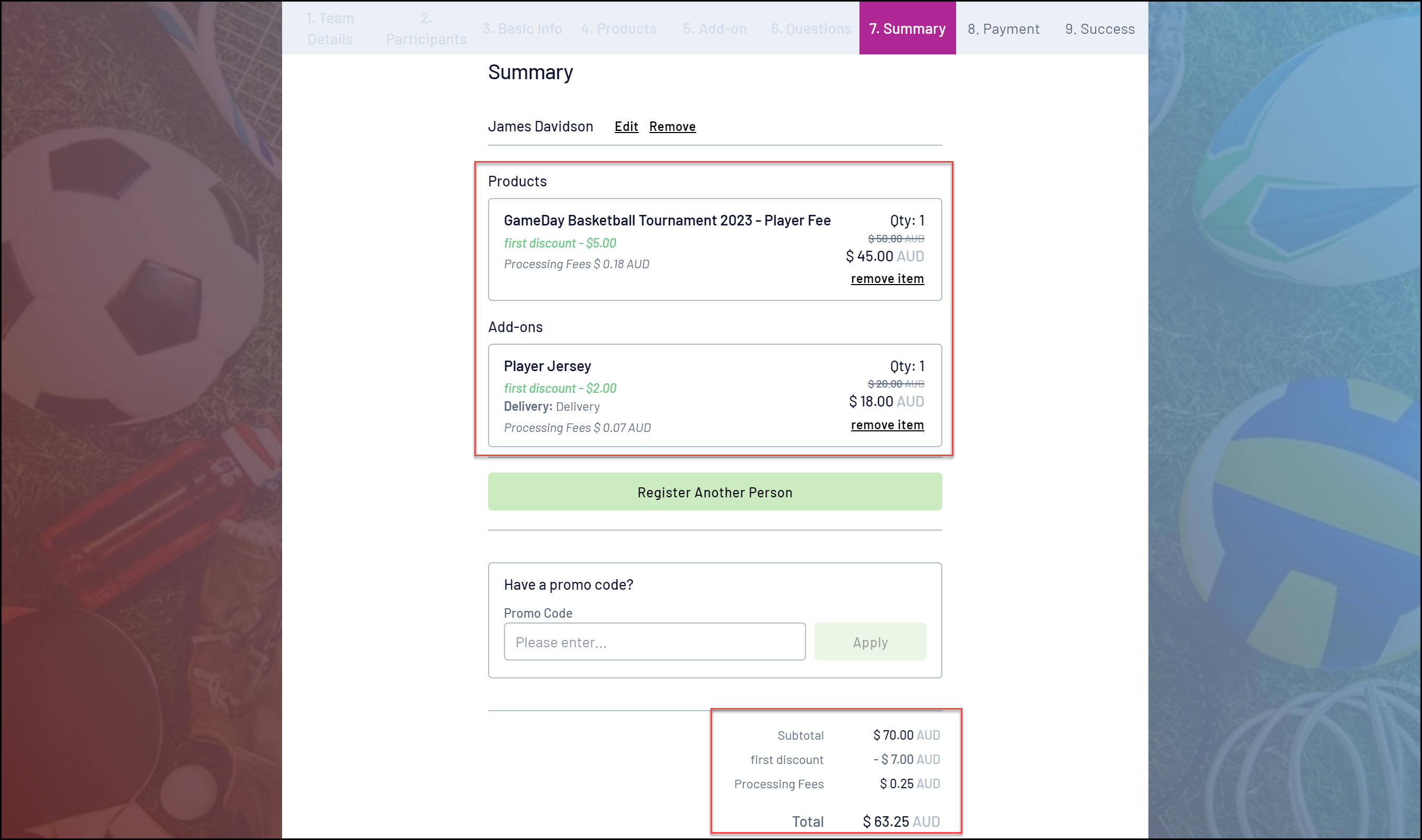
- Add another participant registration to your order through the Register Another Person button.
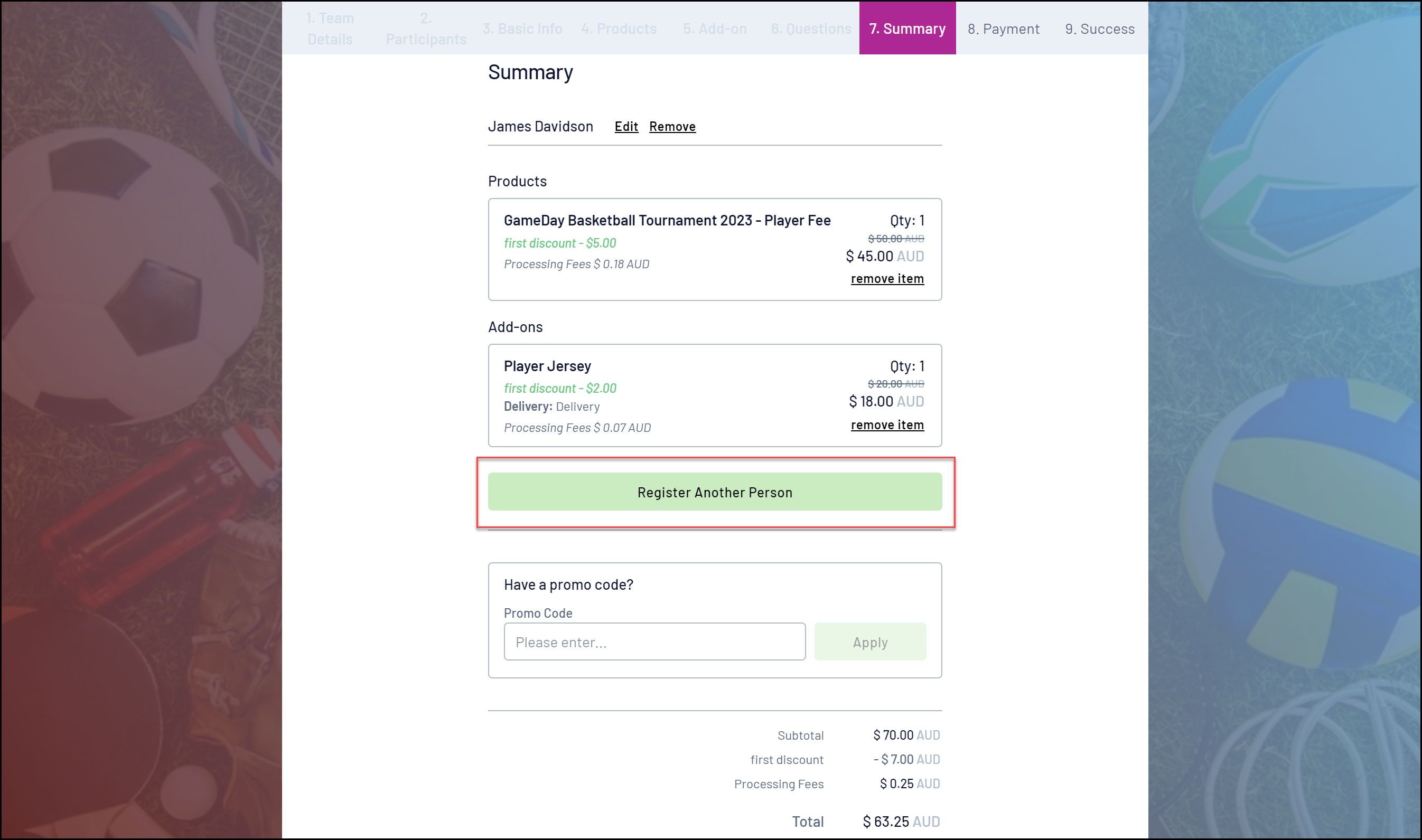
- Apply a Promo Code
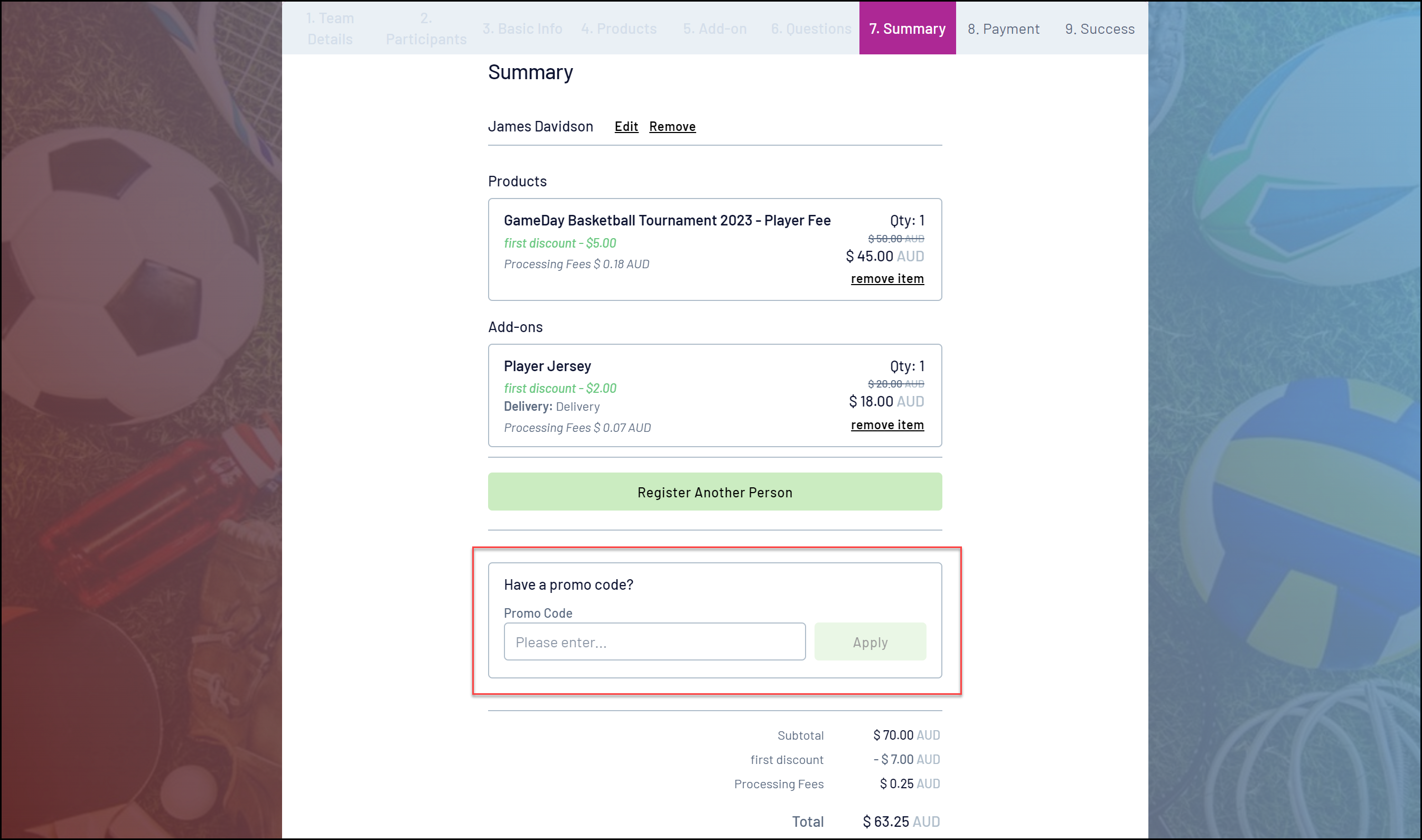
10. Select a payment method, then click PROCEED TO PAYMENT
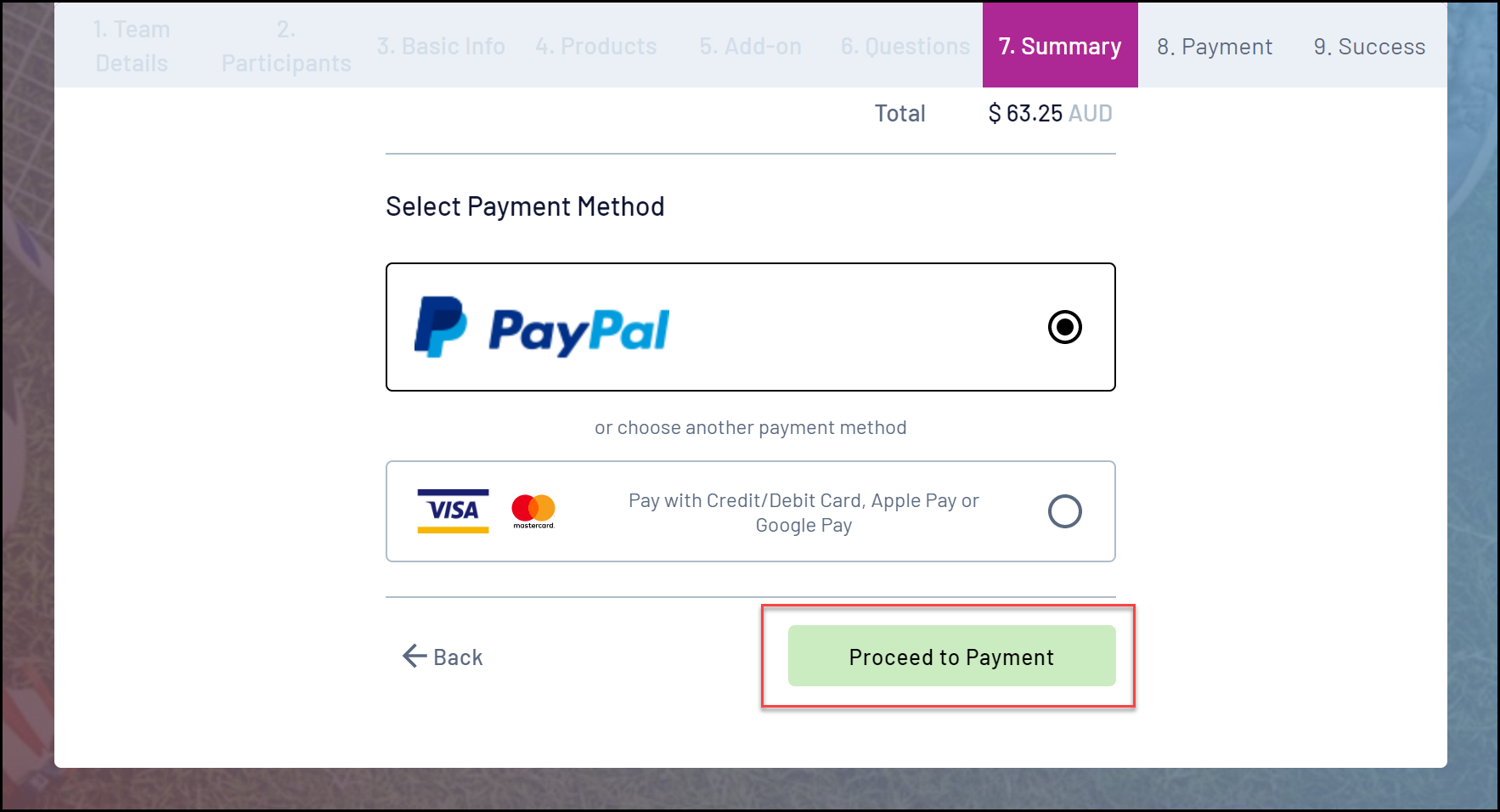
Note: Members who reach the payment processing page and leave their order unpaid will receive two follow-up emails (1 hour and 72 hours after the order was created) as a reminder to complete the checkout process.
Once you have made payment, you will receive a confirmation email and a message on the registration form confirming completion of your order: