GameDay Events includes the ability to customise the look-and-feel of your public forms and landing pages using GameDay's Event Display Template.
You can apply a specific look and feel to the Event Form and Landing Page of an individual Event using the process below. If you would like to learn how to apply display settings to all your Events at once, click here.
Note: Event Display Templates are only available on individual events for the organisation that originally created the event - lower hierarchy levels inheriting a Shared Event Template cannot modify the look and feel of that event.
To access the Event Display Template for a single Event:
1. In the left-hand menu, open the Events menu then click MANAGE EVENTS.
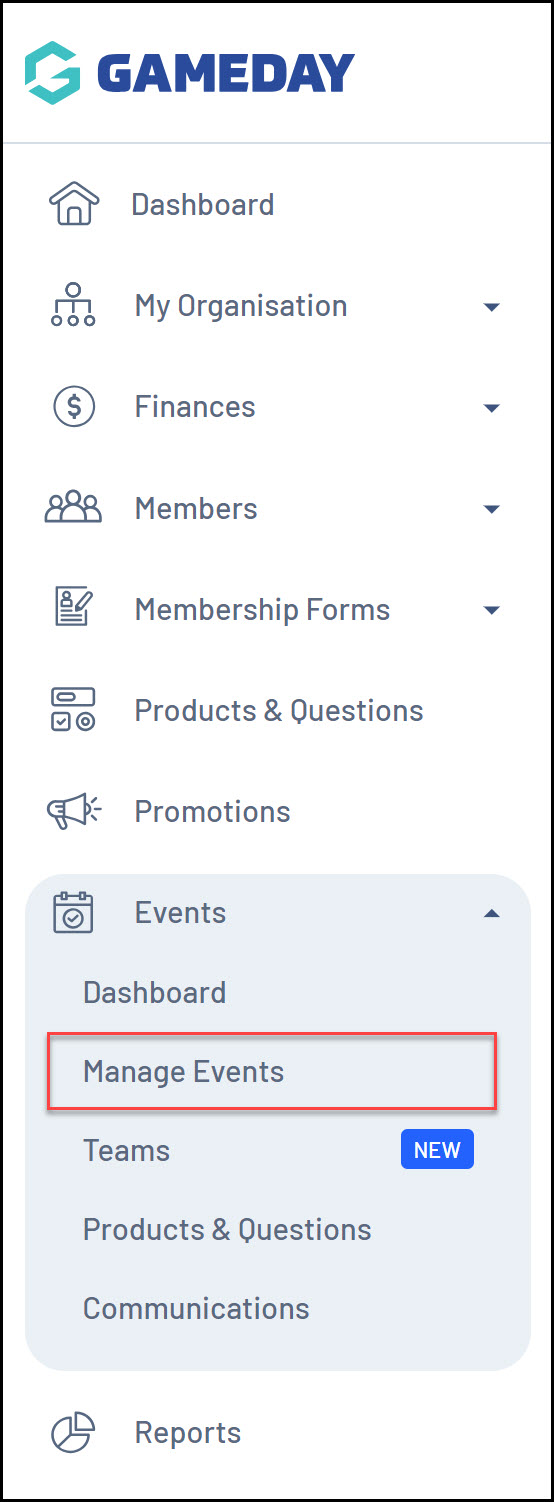
2. Find the Event you want to modify, then select EDIT.

3. Click EVENT DISPLAY TEMPLATE.

The Event Display Template provides significant flexibility in the way you want to present the front-end version of your event pages, with features including:
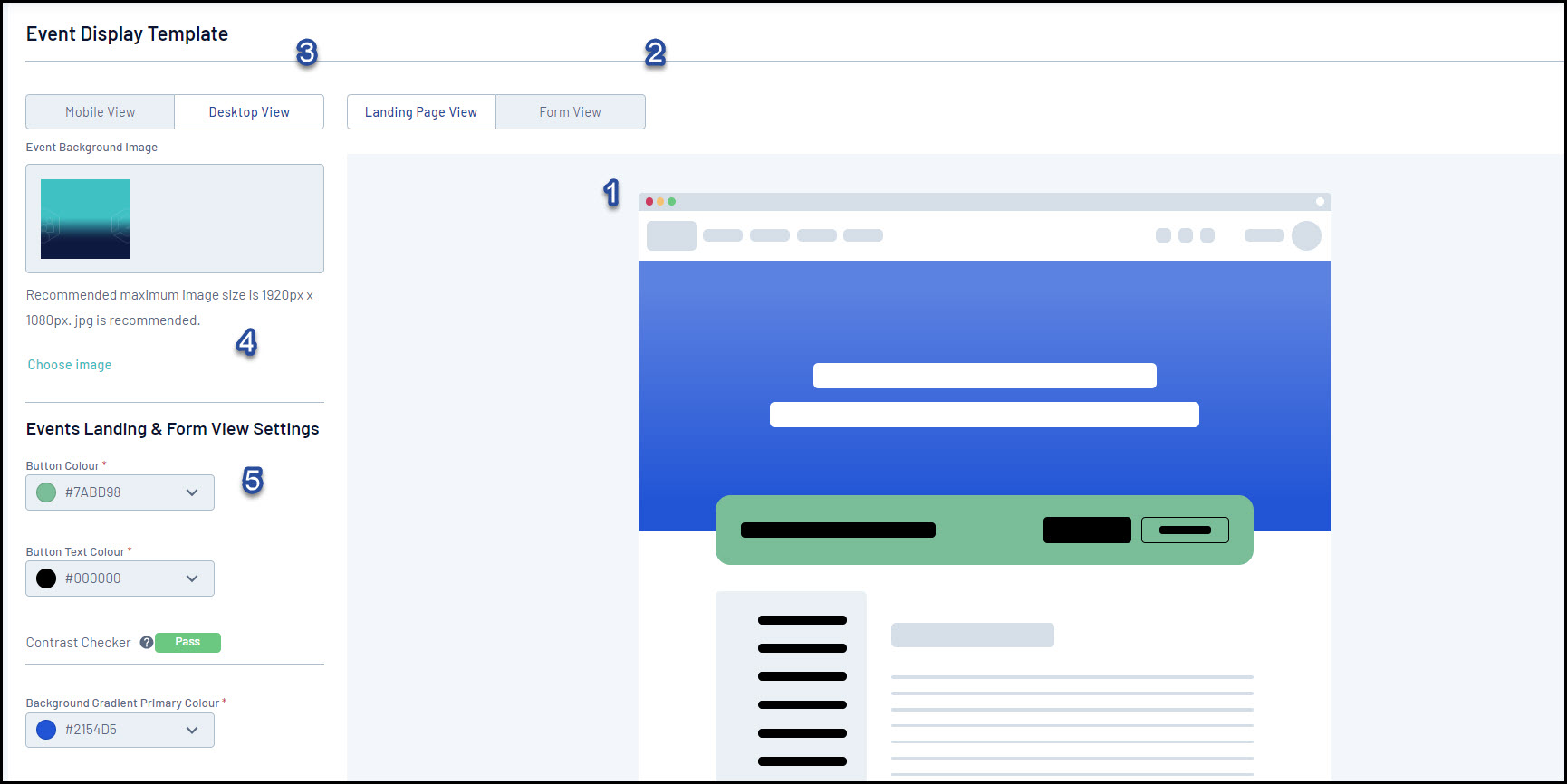
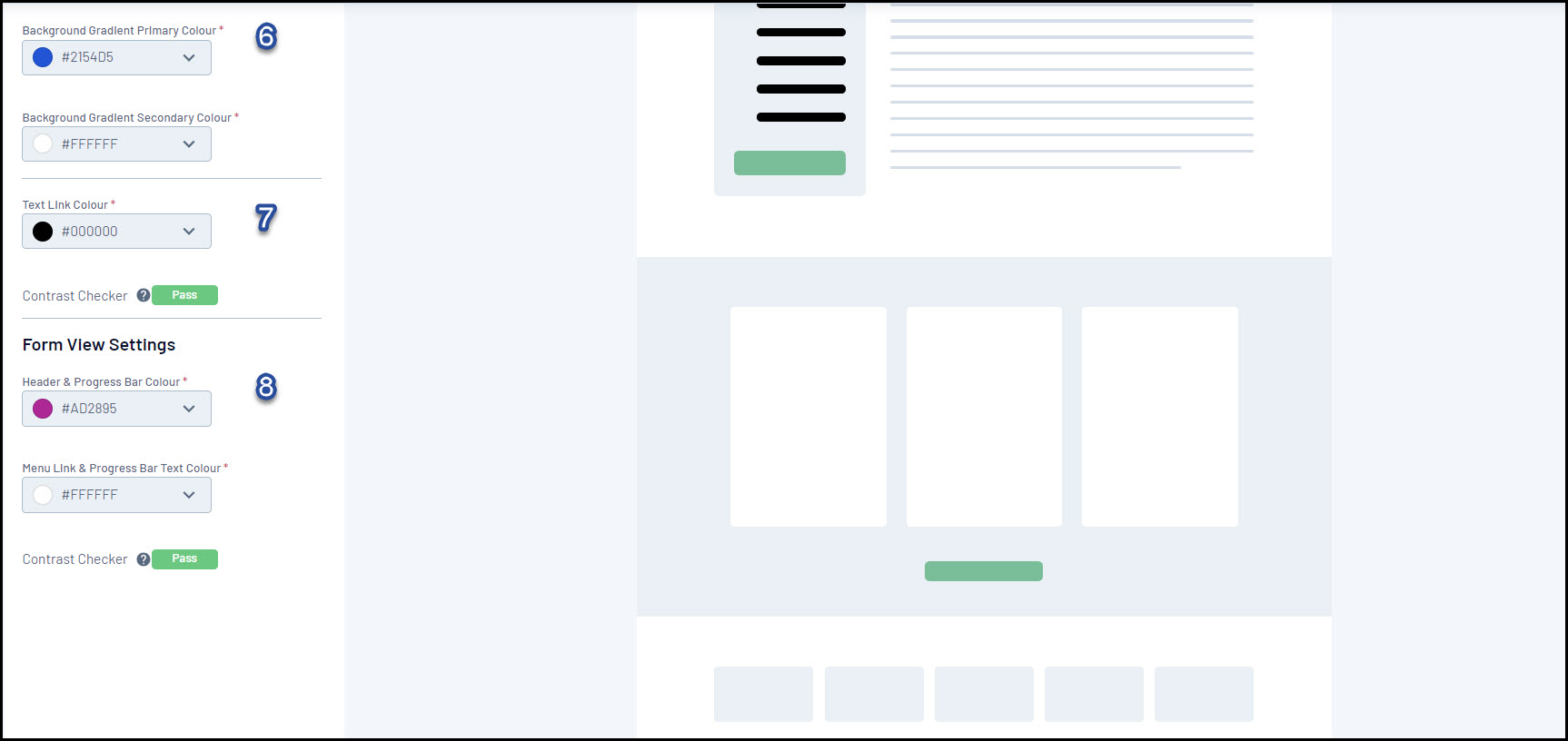
1. Preview Panel: Allows you to preview any colour changes you make on the template.
2. Event/Landing Page View: Allows you to toggle the Preview Panel to show the Landing Page design or Event Form design.
3. Desktop/Mobile View: Allows you to toggle the format of the Preview Panel to display either desktop view or mobile responsive view.
4. Background Image: Allows you to add a custom Background Image.
5. Button Colours: Allows you to customise the colour of buttons and button text.
6. Background Gradients: Allows you to further customise your Background Image by applying gradient colours.
7. Text Link Colour: Allows you to customise the colour of text hyperlinks.
8. Form View Settings: Allows you to customise the colour of your Progress Bar and Progress Bar Text.
You will also notice that there is a Contrast Checker when applying your colour scheme. This assists you in setting colours that contrast enough so as to allow text to be seen clearly against their background containers.