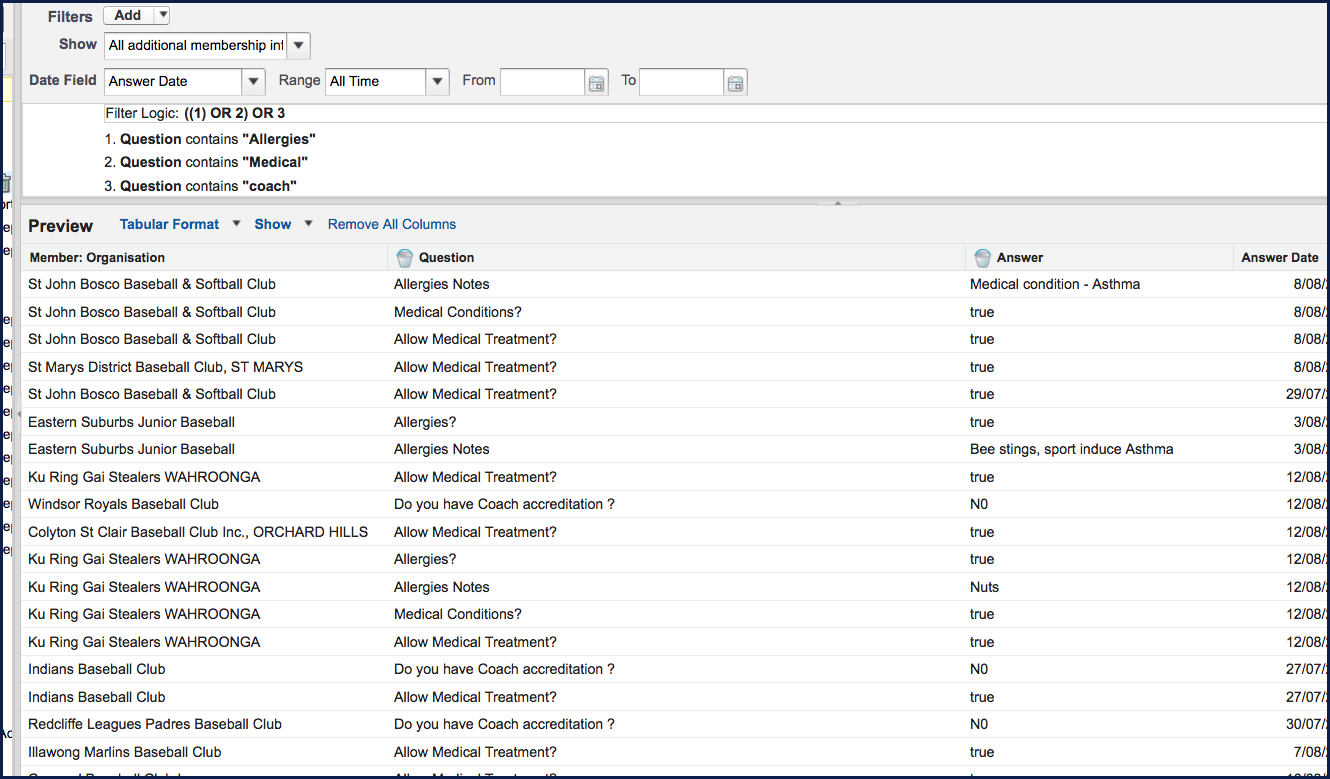NOTE: to maintain privacy, there are no member names displayed in this article.
When members register, they answer questions on the registration form. You may want to report on their answers to the questions. The report is called Member Custom Question Report.
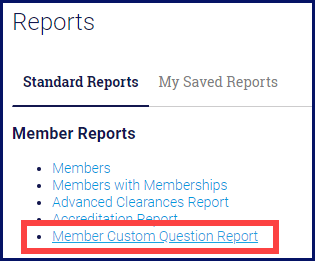
This report is run in the same way as all other standard reports. If you are unsure how to run a customised report, please see this article:
How do I run and customise a report?
There are a couple of things you need to do to once you have opened this report and clicked Customize.
By default, the customised report shows only 2 questions: Allergies and Medical.

The filter being used is looking for any question that has the word Allergies or Medical in it. It then brings up the list of members who have answered those questions, showing their answers. These are standard questions used by most clubs.
You can add other questions. There are two steps you need to follow: adding the filter and changing the filter logic.
Adding the filter
On the left side, under Bucket Fields, click the word Question, drag and drop it under the 2 questions that are already there.
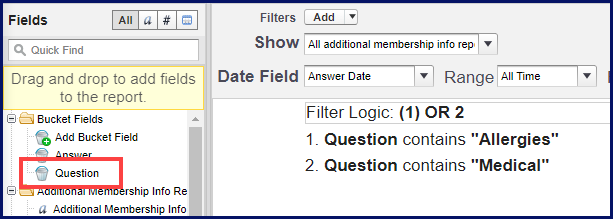

Click the drop down arrow next to equals and select contains.

In the empty box, type a word from the question whose answers you want to see.
NOTE: just type 1 word that is a key word defining the question.

Click OK. This adds the filter to the list.
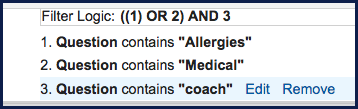
Don't be concerned that there are no results. You still have to do the next step.
Changing the logic
Above the filter list is a box called Filter Logic.
Hover over this line, then click Edit.

Change the word AND to OR.
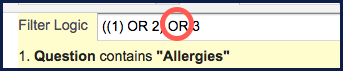
Click OK.

You should now see a list of members who have answered any of the questions you have selected.