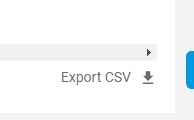Admins and Contacts Report
Admins may want to report on who is currently an admin at their level as well as any other organisations within their heirarchy, they can do this via the Admins and Contacts Report.
This report will display the following:
- Admins at that level (e.g if it is run at club level, it will list who is currently an admin at club level)
- Admins for organisations within their heirarchy (e.g if the state wants to know who the admins are for all their associations and clubs)
- Which admins are active and inactive
- What admins are the primary contact for that organisation
- What roles each admin has (e.g registrar, president, administrator etc)
Admins can access this report via the following:
- Log into your organisation admin portal
- Reports
- Under Admin Reports > select Admins & Contacts Report
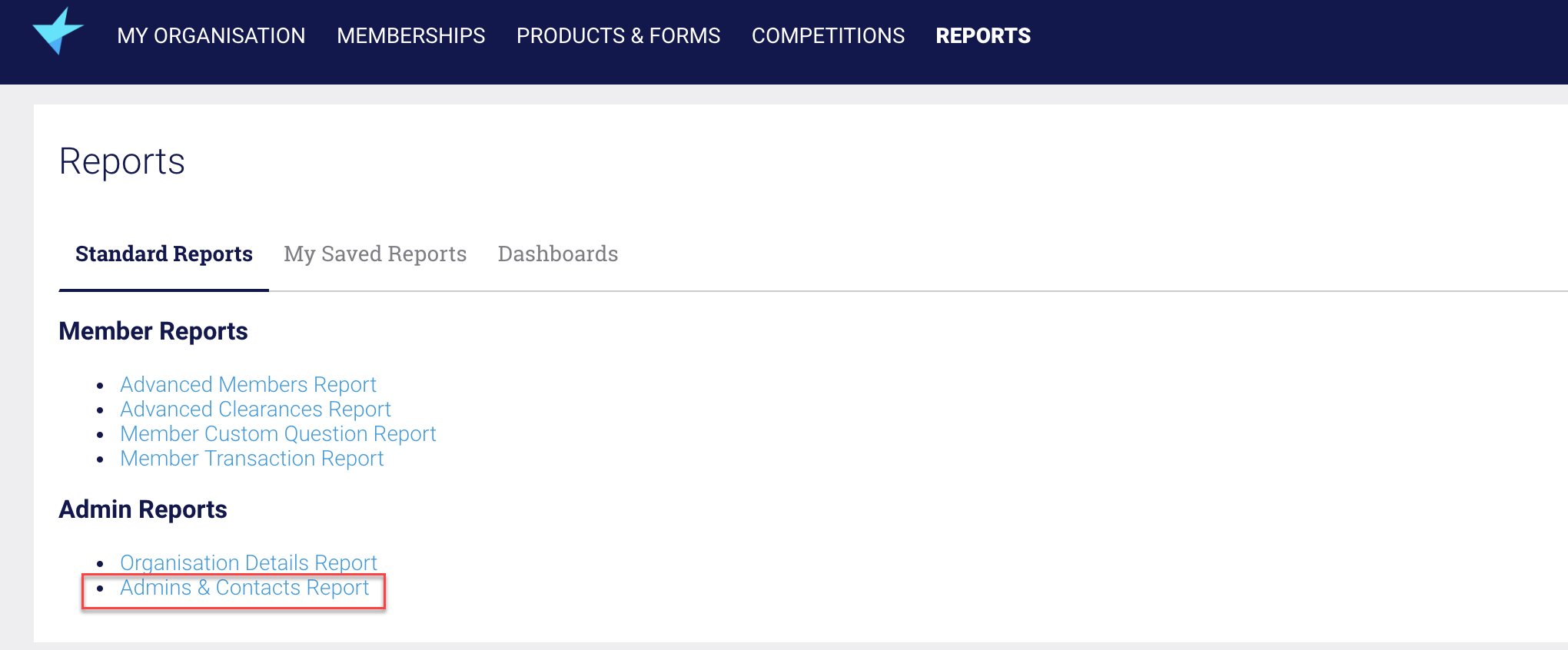
4. The report will open up in a new tab and already have this information listed.
The report will list generic information for the admin like first name, last name, email and mobile but it will also list if the admin is primary and what role/s they have.
- IS PRIMARY = true means the admin is the primary contact for the organisation, while false means that they are not
- ADMIN STATUS = this lists if the admin is active or inactive
- Under each of the role columns = YES refers to the admin having that role while NO means that admin does not have that role

5. The report can be filtered to only include the information you need. You can change what fields display but selecting the settings cog (on the far right hand side of the report) > then ticking/unticking the relevant fields > apply
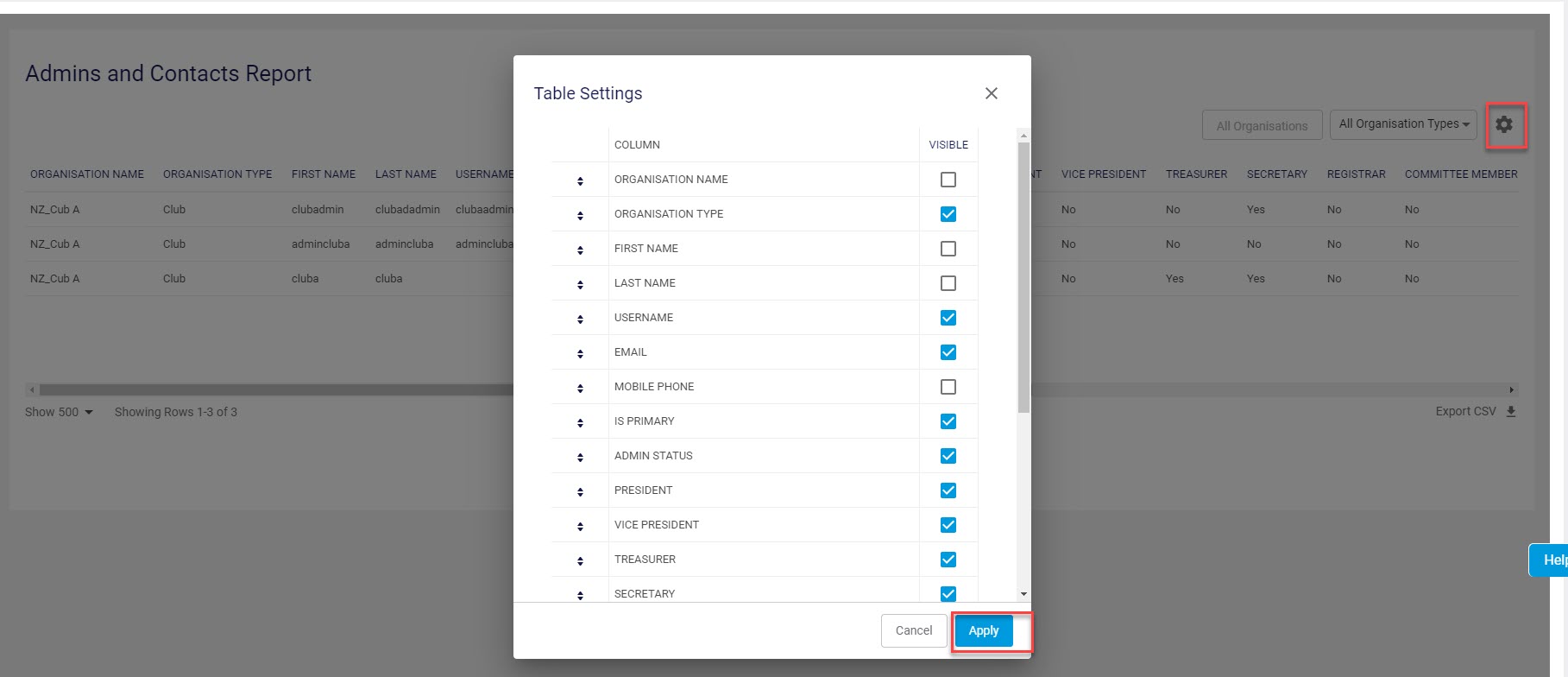
6. You can filter two types of ways within this report
- By the all organisation types drop down list (if you organisation is at a higher level)- this will allow you to report on admins from specific organisation types.
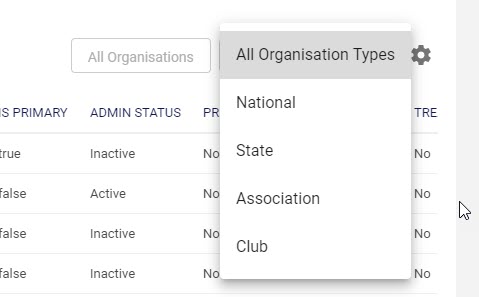
- By clicking on the all organisation search bar and inputting an organisation name or selecting from the list
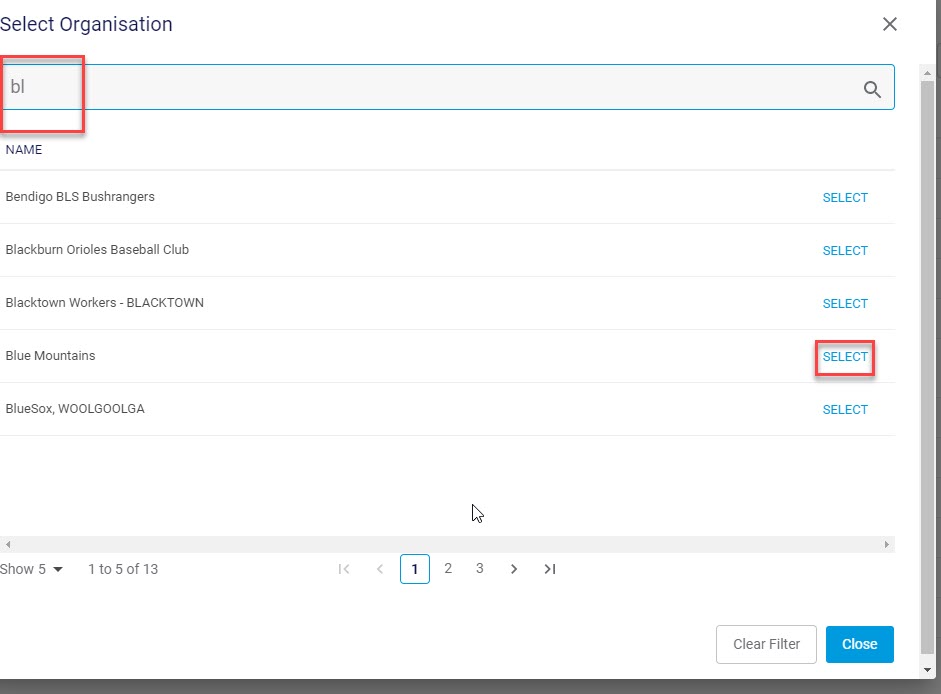
7. To export the report into a CSV/Excel file, scroll to the bottom of the report click the export CSV icon to download the report- the report will either display at the bottom of your browser or appear in your downloads folder on your laptop/PC.