Some questions on registration forms are only relevant to certain members. This can be by gender, age and/or member type. You might also have a question that appears or not depending on the answer to another question.These are called "conditional questions".
Adding conditions to questions can only be done from within the registration form, however the question can be created either in the form or in the questions section.
Select Products & Forms.
NOTE: this is also available under the Memberships menu.
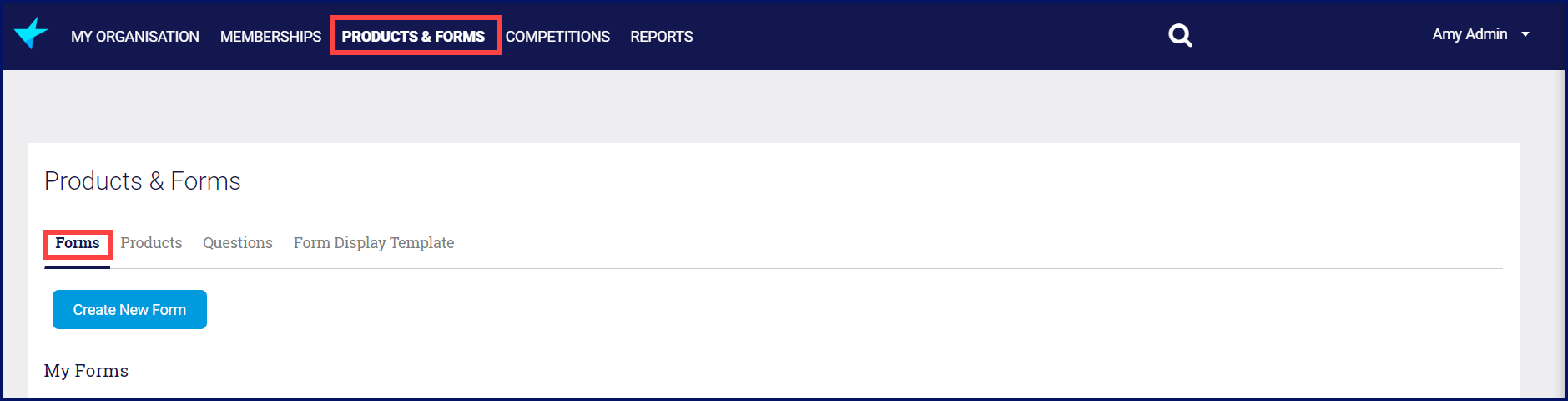
My Forms is the list of your Registration Forms.
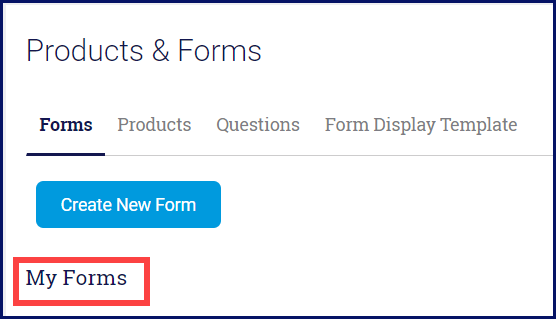
Click Edit at the end of the line of the form you want to use.
 Once the form opens, select Questions & Layout.
Once the form opens, select Questions & Layout.
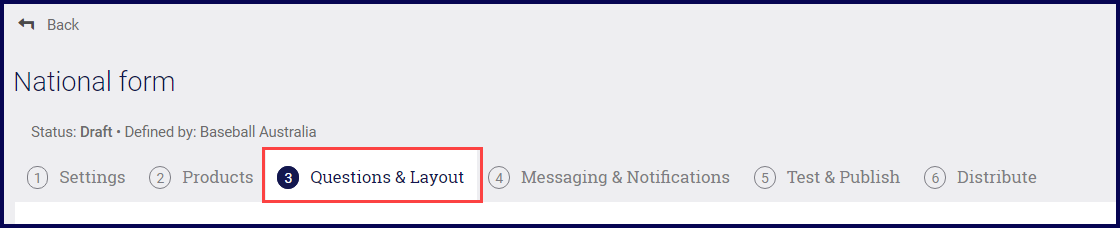
Add your question. You can select from the existing questions or add a new one.
Click Edit to open the question for editing.

Go to the bottom of the question and click Advanced Options.
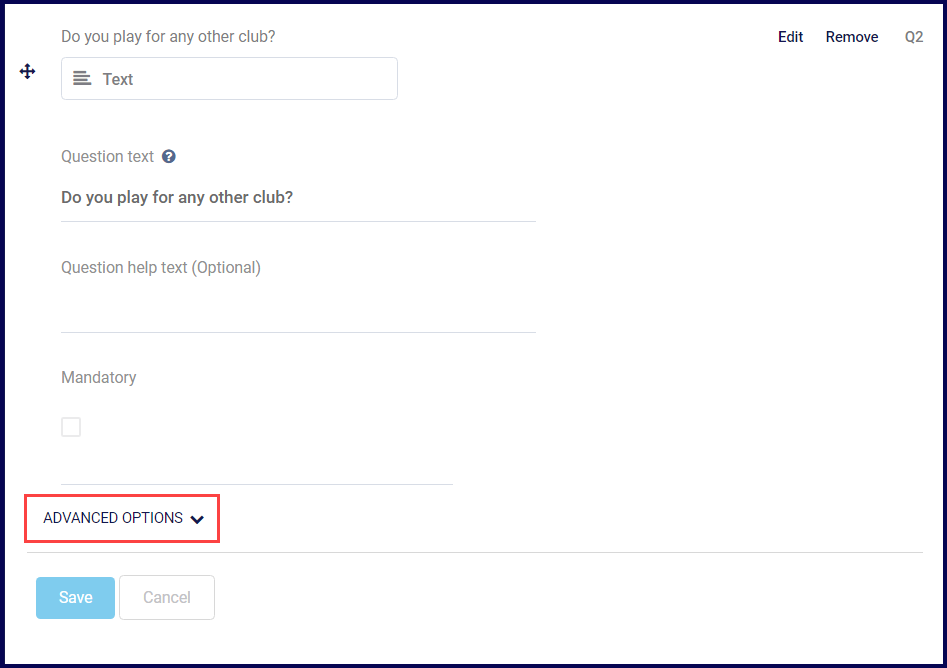
By default, the "Show this question to" section for member types will have all member types selected. Untick the boxes for those member types that don't need to answer this question.

If the question is gender specific, select the button for the appropriate gender.
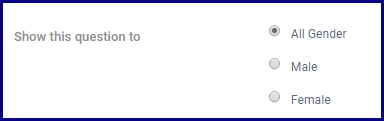
If the questions is only for members of a certain age, you must first untick the Show this product to all ages box.

Enter the minimum age a participant needs to be and select when that age is effective.
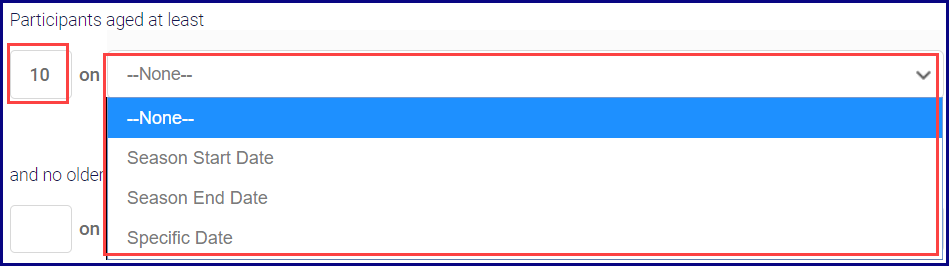
If you select one of the "season" options, another box will open for you to select the applicable season.

Enter the maximum age a participant can be and select when that age is effective. If you select Specific Date, a calendar opens for you to select the date.
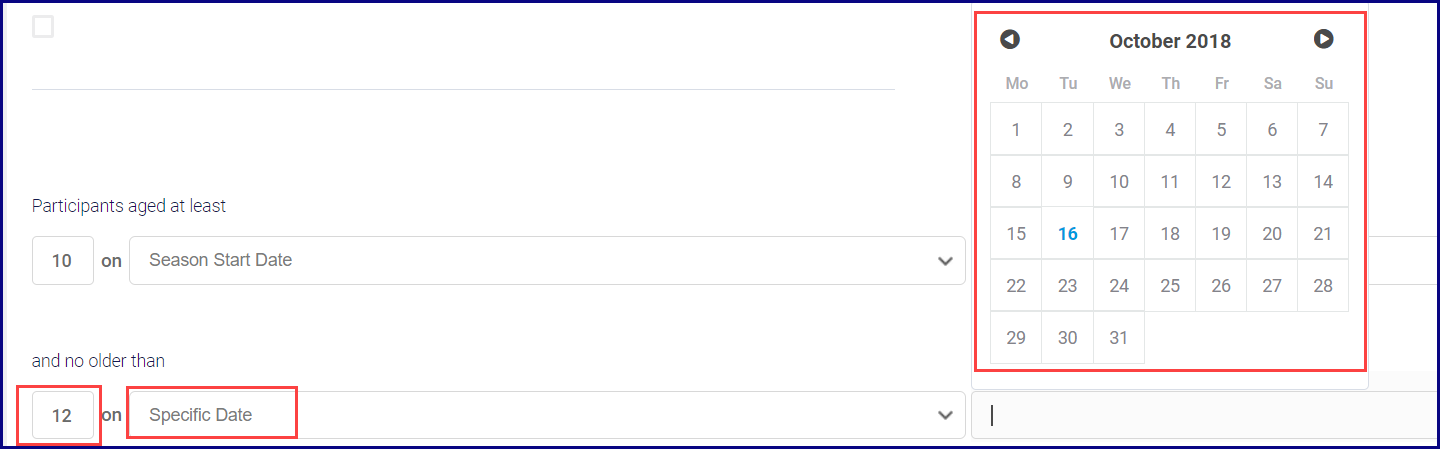
Once you have made all your changes, click Save.