Hover over My Organisation, hover over Settings and select Financial Settings.

Select the Split Rules tab.
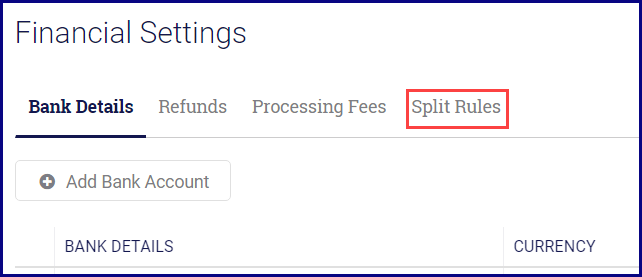
Click Add New Split Rule.
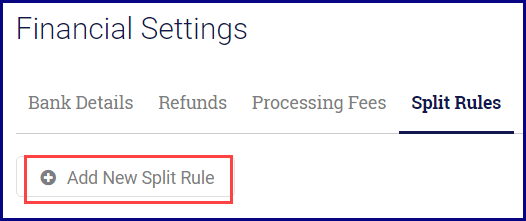
Enter split rule name and click Save.
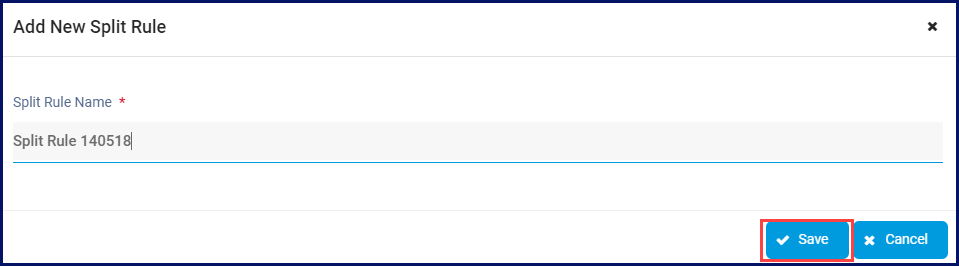
Select the Split Rule Line Items tab after adding the rule. Click Add New Split Rule Line Item.
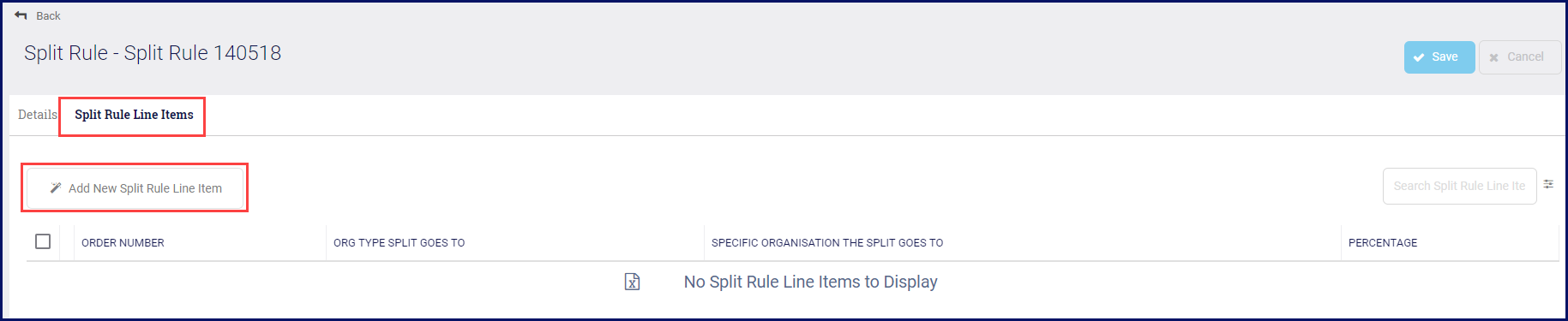
Enter the Order Number to order the lines. This is optional.
Select which organisation gets part of the split. This can be either an organisation type or a specific organisation.
If you are choosing a Organisation Type
Under Org Type Split Goes To, click on the magnifying glass. This opens a new window with options to select.

Click on the link to select the Organisation Type.
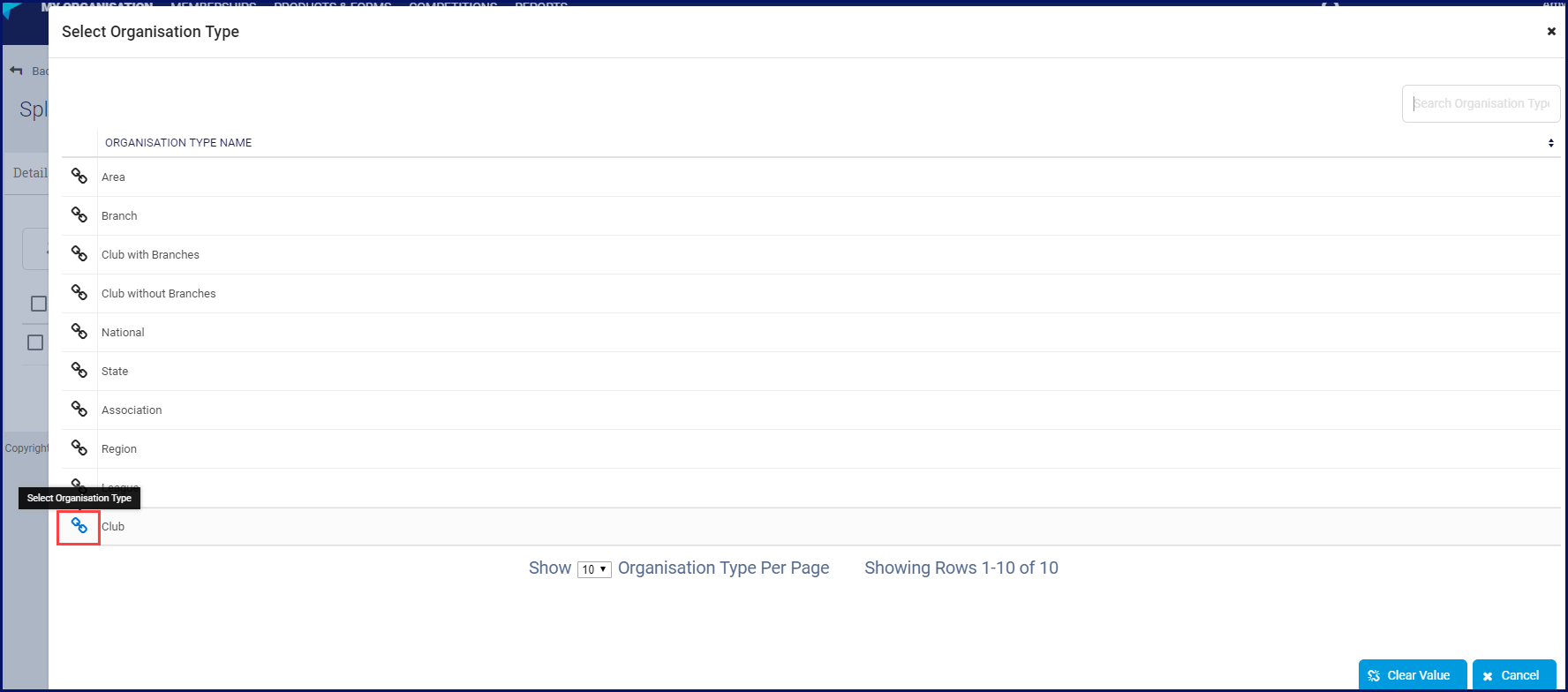
If you are choosing a specific organisation
Under Specific Organisation the Split Goes To, click on the magnifying glass. This opens a new window with options to select.

Click on the link to select a specific organisation.
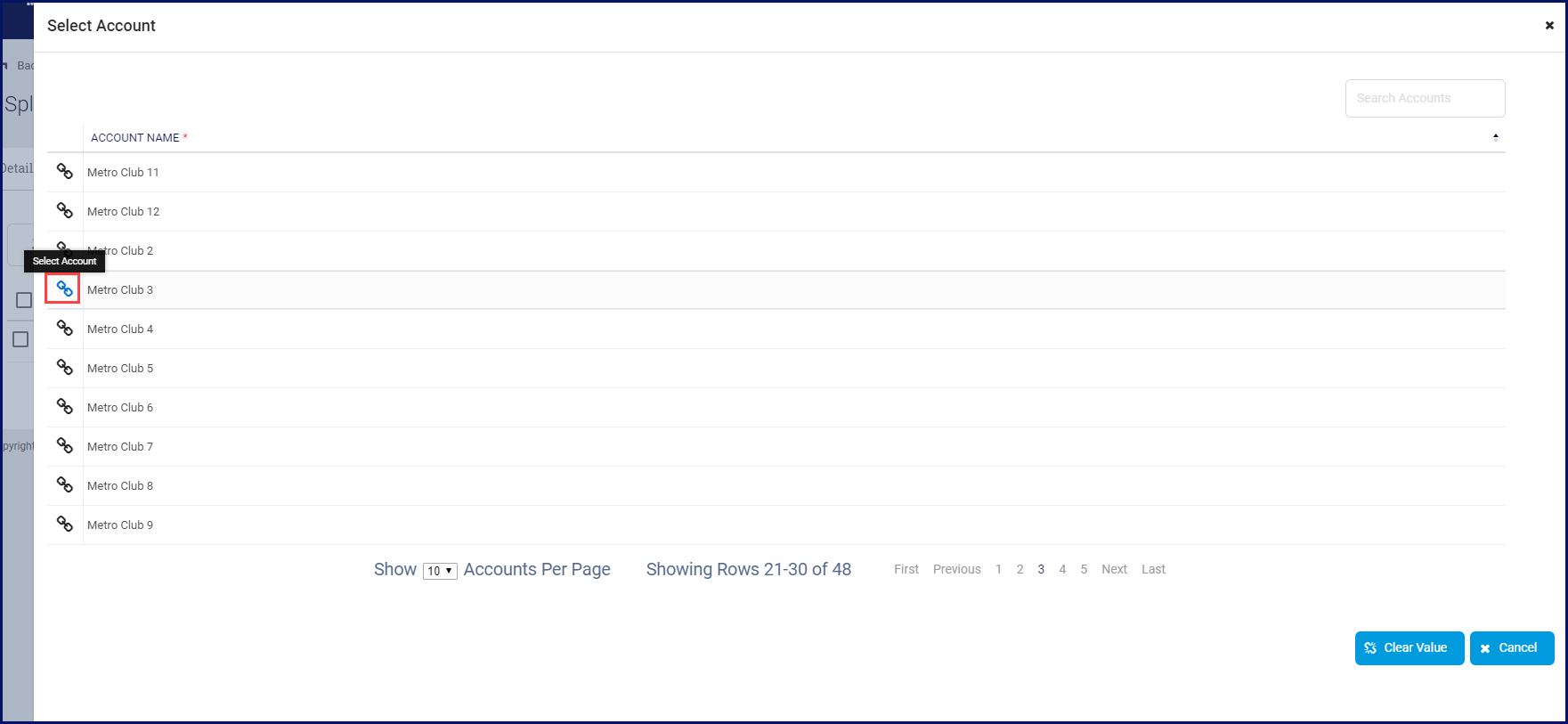
After selecting the organisation or organisation type, fill in a percentage of the fee that organisation gets.
Click on Add New Split Rule Line item to continue until your have entered all the options.
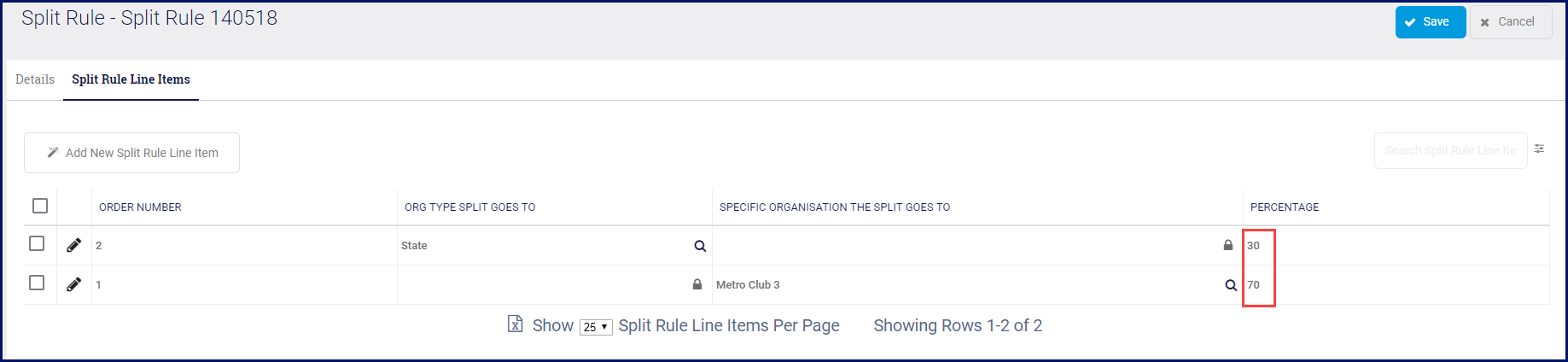
Click Save.
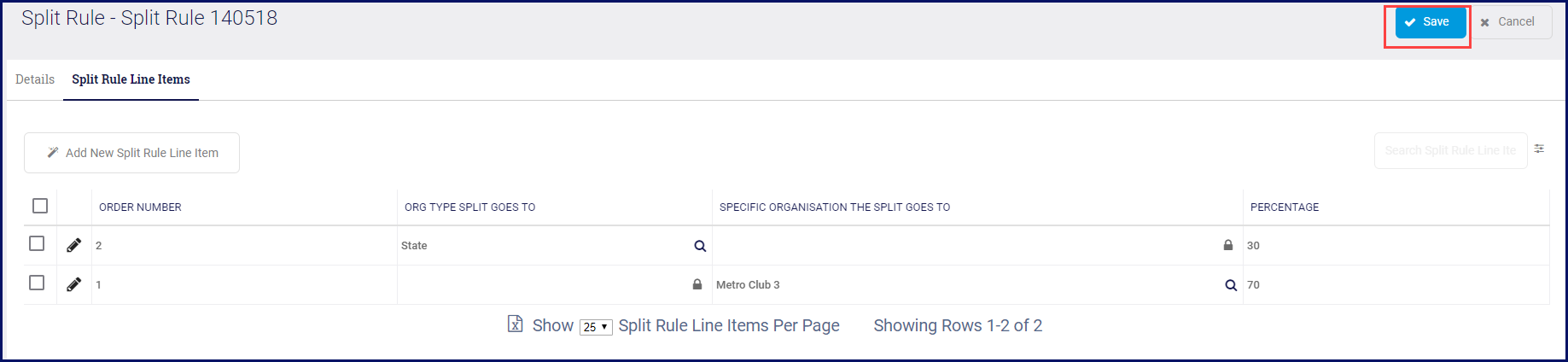
NOTE: the total of your percentages must be equal 100%.