How do I enable pop ups/ pop up windows on my browser?
If you are unable to download a report, file etc, your browser may have disabled the pop up setting which will allow a pop up window to appear. To allow the pop up windows to display please see the below instructions depending on your browser.
GOOGLE CHROME
`1. On the report page select the padlock icon on the left hand side of the browser URL
![]()
2. A drop down menu will appear and you will need to select Site Settings

3. Your browser will open these site settings in a new tab where you will have a list of options- one will be called pop-ups and redirects.
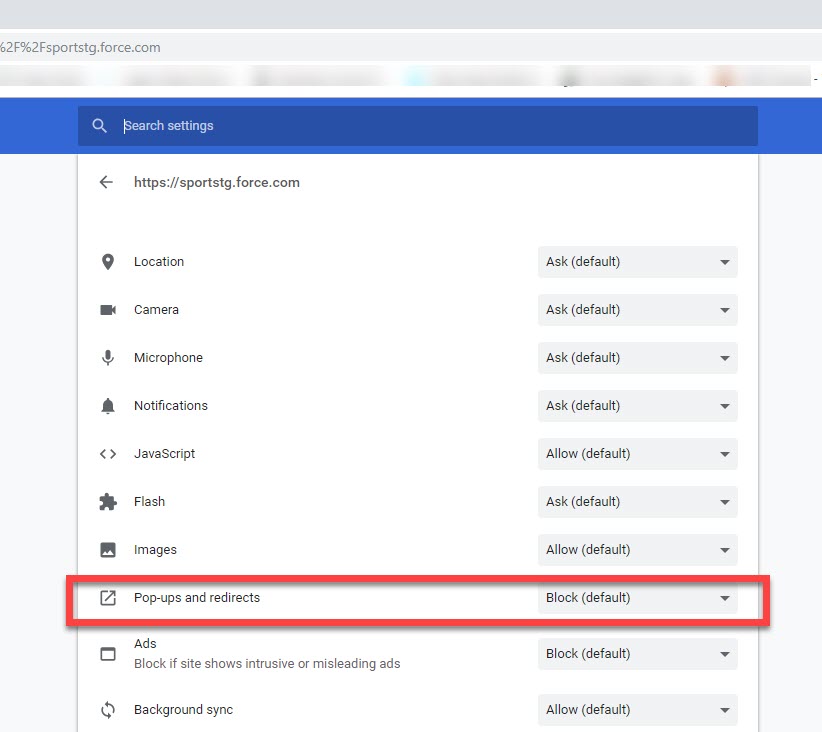
4. This setting will default to block, so you will need to select the drop down arrow and change this to ALLOW

5. Go back to the reporting tab. A message will display asking you to reload the page - click RELOAD

6. You can now re-download the report, file etc
SAFARI
1. On the report page select Safari on the upper left of your screen and the select PREFERENCES
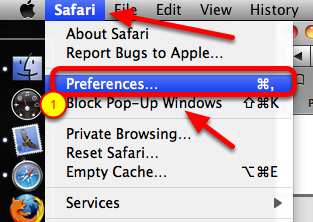
2. From the menu select SECURITY
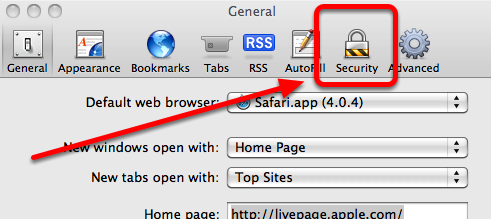
3. Uncheck the ''block pop up windows'' box
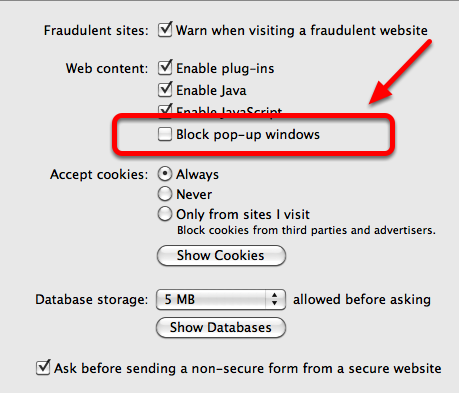
4. Refresh the webpage and download the report, file etc
FIREFOX
1. On the webpage select the padlock icon on the top left hand corner of the URL.
![]()
2. A drop down menu will appear, select the settings cog next to PERMISSIONS
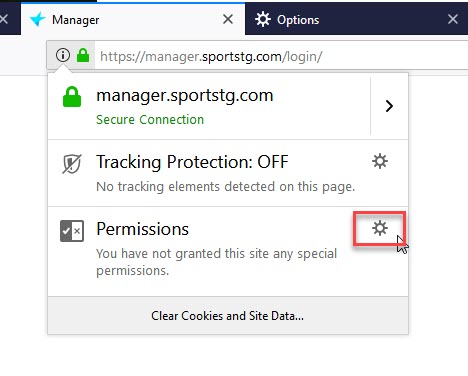
3. Uncheck the ''block pop-up windows'' box

4. Refresh the page and you can now download the report, file etc