Products may be only available to specific members, such as boys or players or members under 16. After you create a product and add it to a form, you can specify who can see it.
Select Products & Forms.
NOTE: this is also available under the Memberships menu.
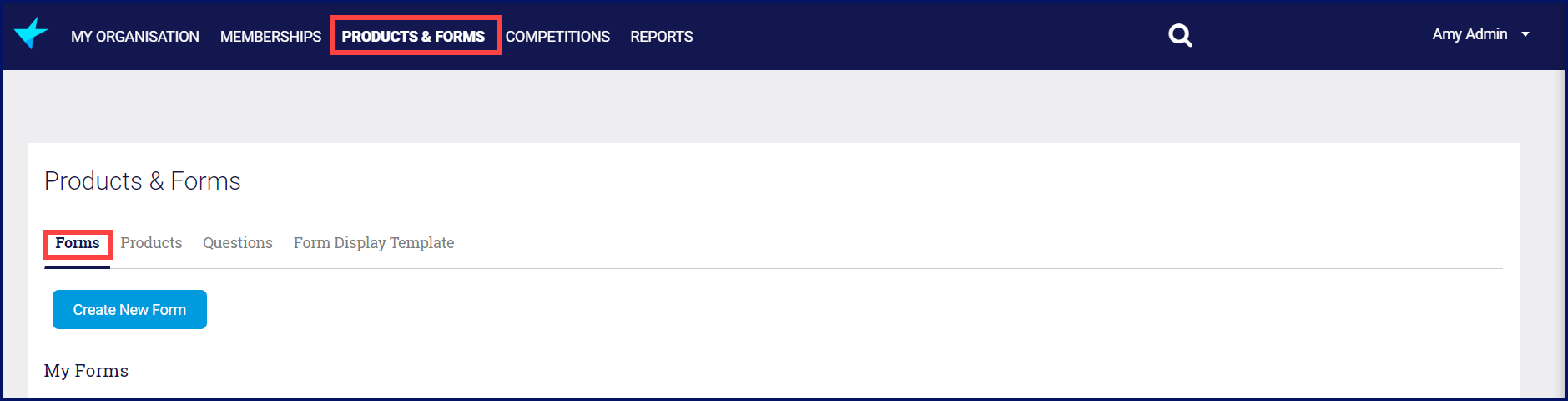
My Forms is the list of your Registration Forms.
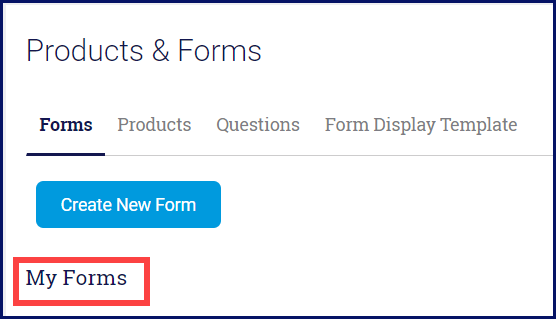
 Select Products.
Select Products.
 Click on the product name.
Click on the product name.

Select Display Rules.
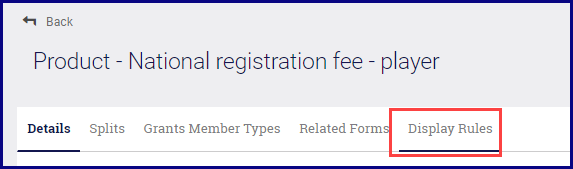
Set the rules as required.
If the product is only for boys or girls, click in the Gender field and select from the drop down list.
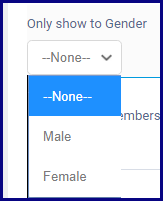
If the product is only for members of a certain age, you must first untick the Show this product to all ages box.
Hover over the field and click the pencil.

Untick the box.
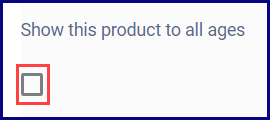
Enter the minimum age a participant needs to be and select when that age is effective.
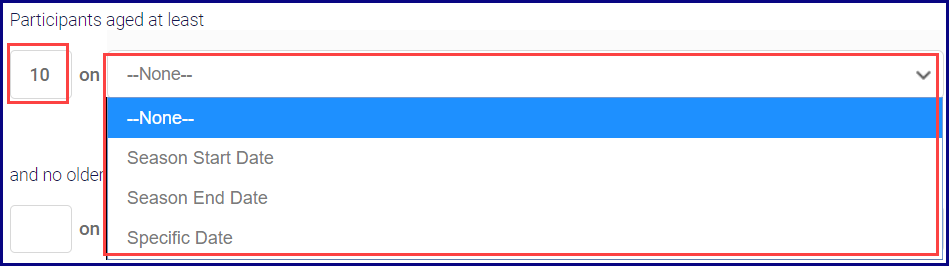
If you select one of the "season" options, another box will open for you to select the applicable season.

Enter the maximum age a participant can be and select when that age is effective. If you select Specific Date, a calendar opens for you to select the date.
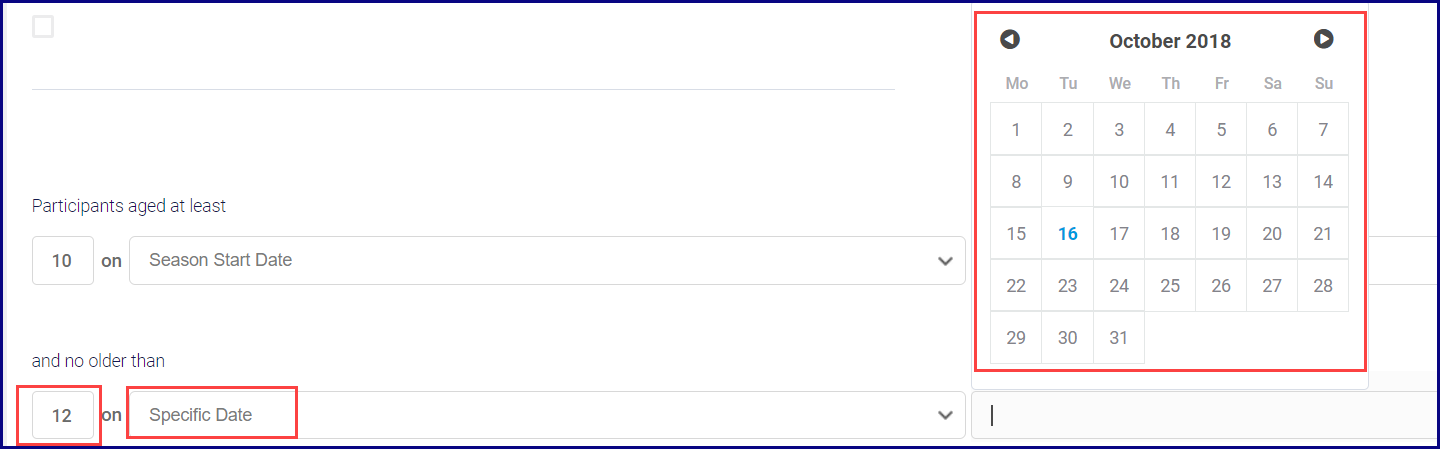
If the product is only for certain member types, tick the boxes that apply.

When you have finished, click Save.